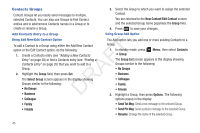Samsung SCH-R261 User Manual (user Manual) (ver.1.0) (English(north America)) - Page 45
Create a New Entry, Add to an Existing Entry
 |
View all Samsung SCH-R261 manuals
Add to My Manuals
Save this manual to your list of manuals |
Page 45 highlights
Create a New Entry 1. At the Save menu, select Create New. 3. Select the desired Contacts entry. The following number type options appear in the display: The Create New screen appears in the display showing the following number type options: Mobile Home Work Mobile Home Work Pager Fax Number types that are already assigned a number show Pager Fax 2. Select the number type that matches your new entry. The New Contact screen appears in the display. T 3. Enter a name for the new entry. (For more information, refer to "Entering Text" on page 31.) F 4. Press . The new entry is saved to your Contacts list. A Add to an Existing Entry 1. At the Save menu, select Update Existing. The Update Existing screen appears in the display showing your R Contacts list with the Go To field and the first Contacts D entry highlighted. the number instead of the number type label. 4. Select the desired unassigned number type. The Edit Contact screen appears in the display with the new number posted in the appropriate number type field. 5. Press entry. again to save your changes to the existing 2. Find the Contacts entry to which you want to add the new number. (For more information, refer to "Finding a Contacts Entry" on page 35.) Understanding Your Contacts 42