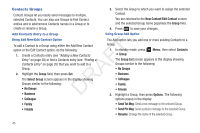Samsung SCH-R261 User Manual (user Manual) (ver.1.0) (English(north America)) - Page 52
Messaging, Types of Messages, Create and Send Text Messages, Menu Method, Send Message
 |
View all Samsung SCH-R261 manuals
Add to My Manuals
Save this manual to your list of manuals |
Page 52 highlights
Section 6: Messaging This section explains how to send or receive different types of Create and Send Text Messages messages. This section also describes the features and functionality associated with messaging. Types of Messages Menu Method 1. In standby mode, press the Navigation key Up, then select Send Message ➔ Text Message. The Create Txt Msg screen Your phone is able to send and receive Text messages to compatible phones and devices. Text messages can be up to 150 characters in length. T Note: Available memory is shared between all messages. You can store up to 100 messages. However, the exact number is dependent upon DRAF message length. appears in the display showing the To: list. Tip: To launch the Create Txt Msg screen using a voice command - In standby mode, press and hold until the phone prompts, "Say a command." Say "Send Text" into the microphone. You are then prompted to say a Contact name or a number for the first recipient of the message. 2. Enter the phone number or Email address of the recipient, or press Add and select a Contact entry, a Contacts Group, or the originator or recipient of a recent call, then press . The Text: field appears in the display. 3. Enter the text content of your message using the keypad. (For more information, refer to "Entering Text" on page 31.) 4. Press Options to complete the message text and set message send options. The following options appear in the display: • Add Preset Msg: Insert pre-composed text in your message. 49