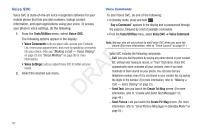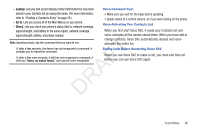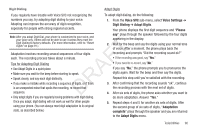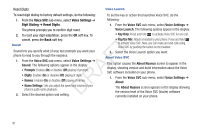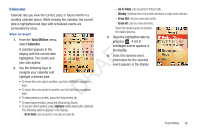Samsung SCH-R261 User Manual (user Manual) (ver.1.0) (English(north America)) - Page 95
Calendar, View an event, Go to Date, Go to Today, Weekly, Erase Old
 |
View all Samsung SCH-R261 manuals
Add to My Manuals
Save this manual to your list of manuals |
Page 95 highlights
Calendar - Go to Today: Lets you jump to today's date. Calendar lets you view the current, past, or future month in a monthly calendar layout. While viewing the calendar, the current date is highlighted and days with scheduled events are - Weekly: Switches from a full month calendar to a single week calendar. - Erase Old: Lets you erase past events. - Erase all: Lets you erase all events. surrounded by a box. Select the desired option to perform View an event the related process. 3. Open the highlighted date by 1. 2. From the Tools/Utilities menu, select Calendar. A calendar appears in the T display with the current date highlighted. The month and F year also appear. Use the following keys to navigate your calendar and A highlight a desired date. • To move from one day to another, use the Left/Right navigation R keys. • To move from one week to another, use the Up/Down navigation D keys. pressing . A list of scheduled events appears in the display. 4. Select the desired event. Information for the selected event appears in the display. • To view previous months, press the Volume key Up. • To view future months, press the Volume key Down. • To access other options, press Options while viewing the calendar. The following options appear in the display: - Go to Date: Lets you jump to any date you specify. Tools/Utilities 92