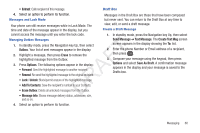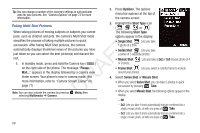Samsung SCH-R261 User Manual (user Manual) (ver.1.0) (English(north America)) - Page 68
Editing and Entering Preset Messages, Entering Text
 |
View all Samsung SCH-R261 manuals
Add to My Manuals
Save this manual to your list of manuals |
Page 68 highlights
Editing and Entering Preset Messages 1. In standby mode, press the Navigation key Up, then select Msg Settings ➔ Preset Msgs. The Preset Msgs sub-menu appears in the display. 2. To create a new Preset Message: • Press New. • Enter/change the text content of your Preset Message using the keypad. (For more information, refer to "Entering Text" on page 31.) 4. To erase a Preset Message: • Highlight a Preset Message you want to erase, then press Erase. You are prompted to confirm erasure of the highlighted Preset Message. Tip: You can also create a new Preset Message by viewing/editing an Outbox or Drafts message and using the Save As Preset option in the Options menu. (For more information, refer to "Review Messages in the Outbox" on page 59) T • Enter/change the text content of your Preset Message using the keypad. (For more information, refer to "Entering Text" on F page 31.) • Once you're finished entering your Preset Message, press OK. The A Preset Msgs menu appears in the display with your new Preset Message highlighted. R 3. To change a Preset Message: • Highlight a Preset Message you want to change, then press Edit. D (You cannot change the pre-defined Preset Messages included with • To erase the highlighted Preset Message, press Yes. To keep it, press No. your phone.) Note: You cannot change or erase pre-loaded Preset Messages. 65