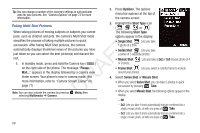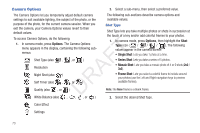Samsung SCH-R261 User Manual (user Manual) (ver.1.0) (English(north America)) - Page 72
Taking Multi Shot Pictures, Camera Screen Layout
 |
View all Samsung SCH-R261 manuals
Add to My Manuals
Save this manual to your list of manuals |
Page 72 highlights
Tip: You can change a number of the camera's settings to suit particular uses for your pictures. See "Camera Options" on page 73 for more information. 2. Press Options. The options menu bar appears at the top of the camera screen. Taking Multi Shot Pictures 3. Highlight the Shot Type icon ( , , , or ). When taking pictures of moving subjects or subjects you cannot The following Shot Type pose, such as children and pets, the camera's Multi Shot mode options appear in the display: simplifies the process of taking multiple pictures in quick succession. After taking Multi Shot pictures, the camera automatically displays thumbnail views of the pictures you have T just taken so you can select the best picture(s) and discard the rest. F 1. In standby mode, press and hold the Camera key ( ) on the right side of the phone. The message "Please, Wait..." appears in the display followed by a camera view A finder screen. Your phone is now in camera mode. (For more information, refer to "Camera Screen Layout" on R page 71) Note: You can also activate the camera by pressing Menu, then D selecting Multimedia ➔ Camera. • Single Shot: : Lets you take 1 photo at a time. • Series Shot: : Lets you take a series of 5 separate photos. • Mosaic Shot: : Lets you take a 2x2 or 3x3 mosaic photo of 4 or 9 shots. • Frame Shot: : Lets you select a colorful frame to include around your photos. 4. Select Series Shot or Mosaic Shot. • When you select Series Shot, you can take 5 photos in quick succession by pressing Take. • When you select Mosaic Shot, the following options appear in the display: - Off - 2x2: Lets you take 4 shots automatically that are combined into a single, mosaic photo, all with one press of Take. - 3x3: Lets you take 9 shots automatically that are combined into a single, mosaic photo, all with one press of Take. 69