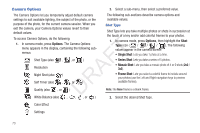Samsung SCH-R261 User Manual (user Manual) (ver.1.0) (English(north America)) - Page 79
Color Effect, Settings, Auto Save, Reset Settings
 |
View all Samsung SCH-R261 manuals
Add to My Manuals
Save this manual to your list of manuals |
Page 79 highlights
Color Effect Settings Change the look of your pictures with Color Effect. Choose from When you change Camera Settings values, your changes are eight available settings such as Gray, Negative, and Sepia. The saved for future camera sessions, unlike changes to Camera selected color effect previews in the display before you take the Options. To restore Camera Settings to their default values, select picture. Reset Settings. (For more information, refer to "Reset Settings" 7. In camera mode, press Options, then highlight . The on page 77) following values appear in the display: Auto Save • Normal: Subjects and pictures appear with a normal hue. • Black&White: Subjects and pictures appear in black and white. • Sepia: Subjects and pictures appear in a brownish-gray hue. T • Negative: Subjects and pictures appear in inverted colors. • Green: Subjects and pictures appear in a greenish hue. F • Aqua: Subjects and pictures appear in a blue-greenish hue. Note: Choose Normal to disable Color Effects. A 8. Select the Color Effects value of your choice. The camera viewfinder screen appears in the display with your R selected Color Effects value applied. D When you take your next picture, the camera applies your 1. In camera mode, press Options, highlight , then select Auto Save. The following values appear in the display: • Off • On 2. Select the automatic save value of your choice. You're returned to the camera viewfinder screen. selected Color Effects value to your picture. Camera 76