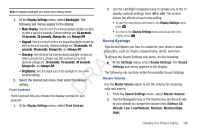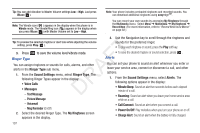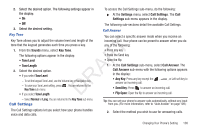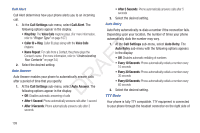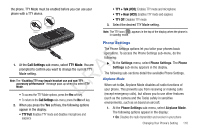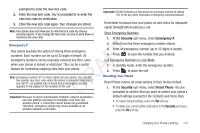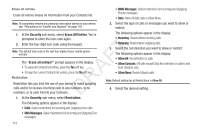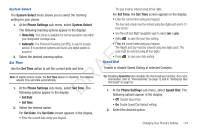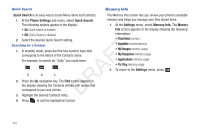Samsung SCH-R261 User Manual (user Manual) (ver.1.0) (English(north America)) - Page 113
Phone Settings, Airplane Mode, Call Settings, TTY Full, TTY + Talk VCO, TTY + Hear HCO, TTY Off
 |
View all Samsung SCH-R261 manuals
Add to My Manuals
Save this manual to your list of manuals |
Page 113 highlights
the phone. TTY Mode must be enabled before you can use your phone with a TTY device. Correct Incorrect • TTY + Talk (VCO): Enables TTY mode and microphone • TTY + Hear (HCO): Enables TTY mode and earpiece • TTY Off: Disables TTY mode 3. Select the desired TTY Mode setting. Note: The TTY icon ( ) appears in the top of the display when the phone is in standby mode. FT 1. At the Call Settings sub-menu, select TTY Mode. You are prompted to confirm you want to change the current TTY A Mode setting. Note: The "Enabling TTY may impair headset use and non-TTY R accessory performance" message pops up when you select TTY Mode. D • To access the TTY Mode options, press the Yes soft key. Phone Settings The Phone Settings options let you tailor your phones basic operations. To access the Phone Settings sub-menu, do the following: ᮣ At the Settings menu, select Phone Settings. The Phone Settings sub-menu appears in the display. The following sub-sections detail the available Phone Settings. Airplane Mode When set to On, Airplane Mode disables all radio functions of your phone. This prevents you from receiving or making calls (except emergency calls), but allows you to use other features • To return to the Call Settings sub-menu, press the No soft key. 2. When you press the Yes soft key, the following options (such as the camera and the Tools) safely in sensitive environments, such as on board an aircraft. appear in the display: • TTY Full: Enables TTY mode and disables microphone and 1. At the Phone Settings sub-menu, select Airplane Mode. The following options appear in the display: earpiece • On: Disables the radio transmitter and receiver in your phone Changing Your Phone's Setting 110