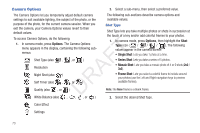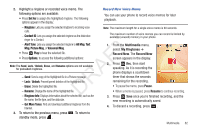Samsung SCH-R261 User Manual (user Manual) (ver.1.0) (English(north America)) - Page 80
Icon Display, View Mode, Shutter Sound, Reset Settings, Camera Screen, Icons
 |
View all Samsung SCH-R261 manuals
Add to My Manuals
Save this manual to your list of manuals |
Page 80 highlights
Icon Display Shutter Sound 1. In camera mode, press Options, highlight , then select Choose from four different sounds whenever you take a picture. Icon Display. The following values appear in the display: Aside from being a cool sound effect, Shutter Sounds acts as an • Display All: Shows camera icons as seen in "Camera Screen audible reminder that your camera has taken a picture. Icons" on page 71. 1. In camera mode, press Options, highlight , then select • Guideline: Shows a cross hatch pattern in the view finder screen. Shutter Sound. The following shutter sounds appear in • No Icons: Shows a nearly full-display subject image and without icons. 2. Select the viewfinder screen setting of your choice. You're returned to the camera viewfinder screen. T View Mode Choose the orientation for your pictures. F 1. In camera mode, press Options, highlight , then select View Move. The following shutter sounds appear in the A display: • Landscape: Your pictures are wider than they are tall. DR • Portrait: Your pictures are taller than they are wide. the display: • Off • Shutter 1 • Shutter 2 • Shutter 3 2. Select the shutter sound value of your choice. You're returned to the camera viewfinder screen. The next time you press , you'll hear your selected shutter sound. Reset Settings 3. In camera mode, press Options, highlight , then select Reset Settings. You are prompted to confirm reset of all camera settings. • Select the Yes option to reset the camera settings to default values. • Select the No option to keep the current camera settings. 77