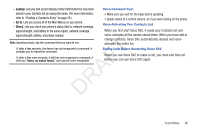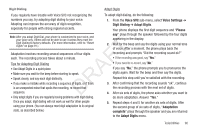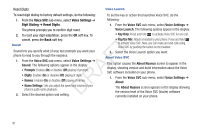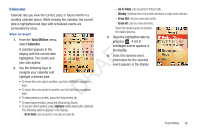Samsung SCH-R261 User Manual (user Manual) (ver.1.0) (English(north America)) - Page 96
Add a New Event
 |
View all Samsung SCH-R261 manuals
Add to My Manuals
Save this manual to your list of manuals |
Page 96 highlights
Add a New Event 8. When you're finished entering the dates and times, 1. From the Tools/Utilities menu, select Calendar. A calendar appears in the display with the current date highlighted. The month and highlight the Recurrence field, using the Up and Down navigation keys. To select a recurrence frequency, use the Left and Right navigation keys. 9. Highlight the Alert field and select a type of alert, using the Left and Right navigation keys. year also appear. 10. Highlight the Reminder field, and set the Reminder to Off 2. 3. 4. 5. 6. Highlight the date of the new event. Press Add. The New Event screen appears in the display. T To select and enter details of the event, use the Navigation key and the keypad. (For more information, refer to F "Entering Text" on page 31.) Enter the Appointment Name for this event. A Enter the start and End dates and times for the event using the keypad. Enter the dates and times for the event using 2 R digits for day, month, hour, and minute entries. Use 4 digits D for year entries. or to select a reminder interval using the Left and Right navigation keys. 11. Highlight the Alert time field, use the Up and Down navigation keys, then select the amount of time before the event occurs that you wish to be notified by an alert using the Left and Right navigation keys. 12. To store the event in your calendar, press Save. An alert will notify you prior to the event, if you set a notification alert. 7. To change between AM and PM, use the Left and Right navigation keys. 93