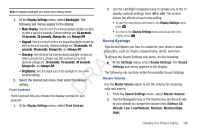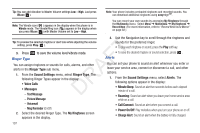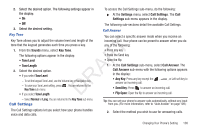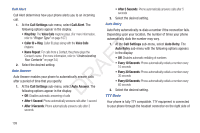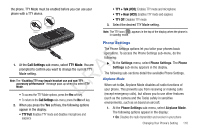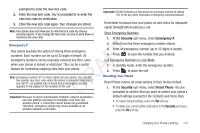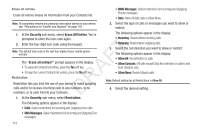Samsung SCH-R261 User Manual (user Manual) (ver.1.0) (English(north America)) - Page 111
Key Tone, Call Settings, Call Answer, Normal
 |
View all Samsung SCH-R261 manuals
Add to My Manuals
Save this manual to your list of manuals |
Page 111 highlights
2. Select the desired option. The following settings appear in the display: • On To access the Call Settings sub-menu, do the following: ᮣ At the Settings menu, select Call Settings. The Call Settings sub-menu appears in the display. • Off The following sub-sections detail the available Call Settings. 3. Select the desired setting. Key Tone Call Answer You can select a specific answer mode when you receive an Key Tone allows you to adjust the volume level and length of the tone that the keypad generates each time you press a key. 1. From the Sounds menu, select Key Tone. T The following options appear in the display: • Tone Level F • Tone Length 2. Select the desired option. A • If you select Tone Level: - To set the keypad Tone Level, use the Volume key or Navigation key. R - To save your Tone Level setting, press . You are returned to the Key Tone sub-menu. D • If you select Tone Length: incoming call. Your phone can be preset to answer when you do any of the following: • Press any key • Press the Send key • Open the flip 1. At the Call Settings sub-menu, select Call Answer. The Call Answer sub-menu with the following options appears in the display: • Any Key: Press any key except the , answer an incoming call. , or Left soft key to • Send Key: Press to answer an incoming call. • Flip Open: Open the flip to answer an incoming call. - Select Normal or Long. You are returned to the Key Tone sub menu. Call Settings Tip: You can set your phone to answer calls automatically, without any input from you. (For more information, refer to "Auto Answer" on page 109.) The Call Settings options let you select how your phone handles voice and data calls. 2. Select the method you wish to use for answering calls. Changing Your Phone's Setting 108