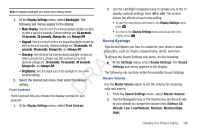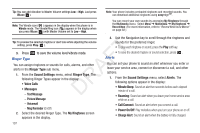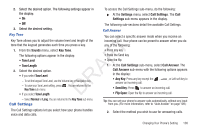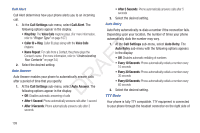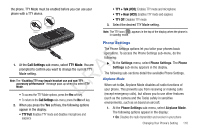Samsung SCH-R261 User Manual (user Manual) (ver.1.0) (English(north America)) - Page 109
Front Contrast, Sound Settings, Master Volume, Display Settings, Backlight, Main Display, seconds
 |
View all Samsung SCH-R261 manuals
Add to My Manuals
Save this manual to your list of manuals |
Page 109 highlights
Note: Prolonged backlight use drains your battery faster. 2. Use the Left/Right navigation keys to sample any of the 21 display contrast settings from -50 to +50. The screen 1. At the Display Settings menu, select Backlight. The shows the effects of each new setting. following sub menus appear in the display: • Main Display: Sets the time the internal display backlight remains on after a period of inactivity. Optional settings are: 10 seconds, 15 seconds, 30 seconds, Always On, and Always Off. • To save the new setting and return to the Display Settings menu, press . • To return to the Display Settings menu and discard the new setting, press . • Keypad: Sets the amount of time the keypad backlight remains on after a period of inactivity. Optional settings are: 10 seconds, 15 seconds, 30 seconds, Always On, and Always Off. T • Charging: Sets the time the internal display backlight remains on while connected to a charger and after a period of inactivity. Optional settings are: 10 seconds, 15 seconds, 30 seconds, F Always On, and Always Off. • Brightness: Sets the brightness of the backlight to one of five A possible settings. 2. Select the desired sub menu, then select the desired R setting. Front Contrast D Front Contrast lets you choose the display contrast to suit Sound Settings This section shows you how to customize your phone's audio properties, such as ringers, keypad tones, alerts, and more. To access the Sound Settings sub-menu, do the following: ᮣ At the Settings menu, select Sound Settings. The Sound Settings sub-menu appears in the display. The following sub-sections detail the available Sound Settings. Master Volume Use the Master Volume option to set the volume for incoming calls and alarms. 1. From the Sound Settings menu, select Master Volume. yourself. 2. Use the Navigation key or the Volume key (on the left side 1. At the Display Settings menu, select Front Contrast. of your phone) to change the volume level (Silence All, Vibrate, Low, Low/Medium, Medium, Medium/High, High). Changing Your Phone's Setting 106