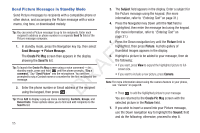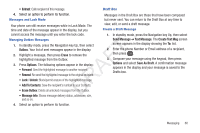Samsung SCH-R261 User Manual (user Manual) (ver.1.0) (English(north America)) - Page 58
Send Picture Messages in Standby Mode - download mode
 |
View all Samsung SCH-R261 manuals
Add to My Manuals
Save this manual to your list of manuals |
Page 58 highlights
Send Picture Messages in Standby Mode 3. The Subject field appears in the display. Enter a subject for Send Picture messages to recipients with a compatible phone or other device, and accompany the Picture message with a voice memo, ring tone, or downloaded melody. the Picture message using the keypad. (For more information, refer to "Entering Text" on page 31.) 4. Press the Navigation key Down until the Text field is highlighted, then enter the message text using the keypad. Tip: You can send a Picture message to up to ten recipients. Enter each (For more information, refer to "Entering Text" on recipient's address or phone number in a separate Send To field of the Picture message composer. page 31.) 1. In standby mode, press the Navigation key Up, then select Send Message ➔ Picture Message. T The Create Pic Msg screen then appears in the display showing the Send To list. F Tip: To launch the Create Pic Msg screen using a voice command - In standby mode, press and hold until the phone prompts, "Say a A command." Say "Send Picture" into the microphone. You are then prompted to say a Contact name or a number for the first recipient of the message. R 2. Enter the phone number or Email address of the recipient D using the keypad, then press . 5. Press the Down navigation key until the Picture field is highlighted, then press Picture. A photo gallery of thumbnail images appears in the display. 6. Highlight a picture to be added to your message, then do the following: • If you want, press View to expand the highlighted picture to fullscreen size. • If you want to include a new picture, press Camera. Note: For more information about using the camera feature in your phone, see "Camera" on page 68. • Press to add the highlighted picture to your message. Tip: Press Add to display a pop-up menu containing: Contacts, Groups, and Recent Calls. These options allow you to find and add recipients to the Send To list. You are returned to the Create Pic Msg screen with the selected picture in the Picture field. 7. If you wish to insert a sound into your Picture message, use the Down navigation key to highlight the Sound: field and do the following; otherwise, proceed to step 8. 55