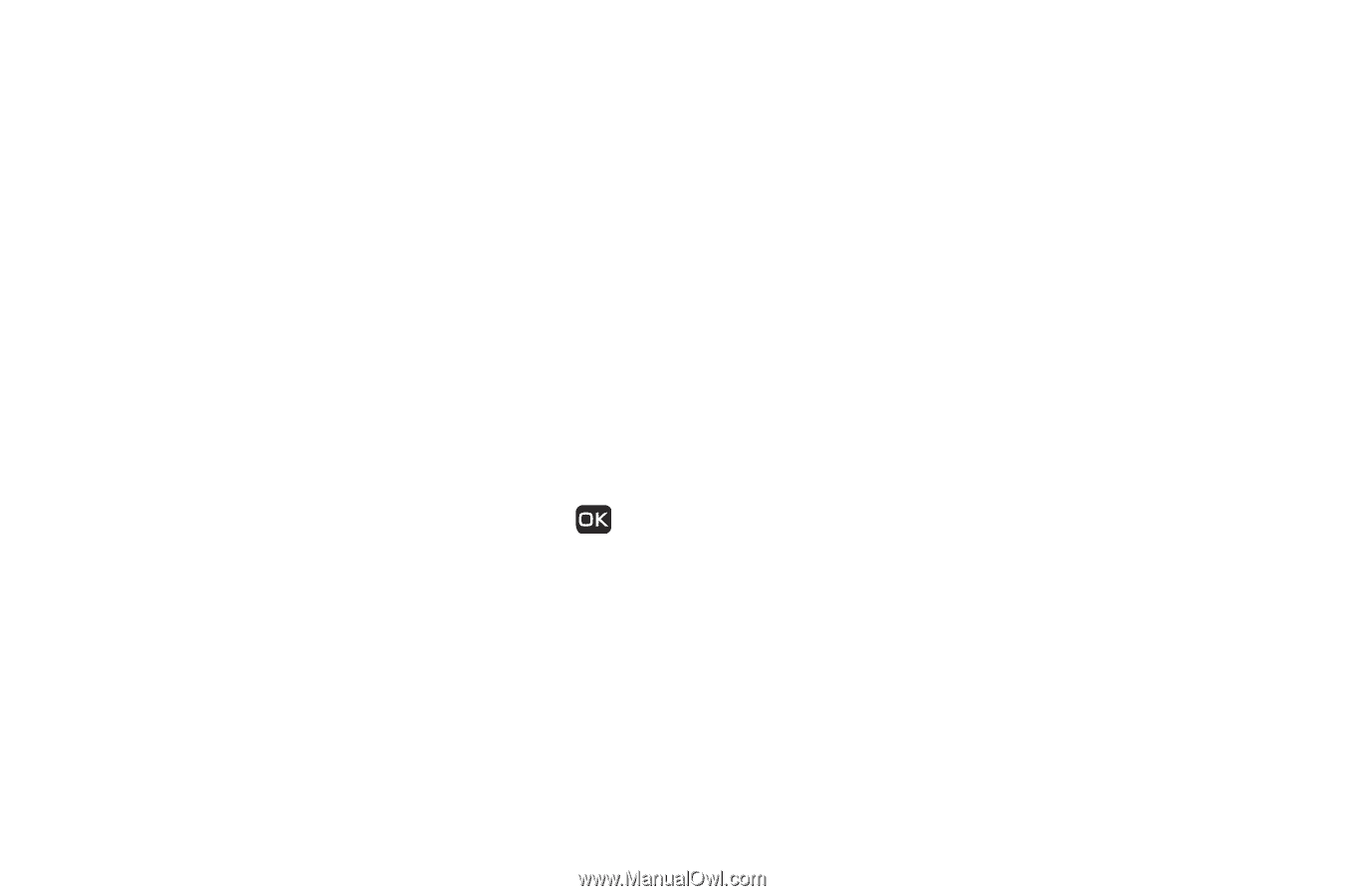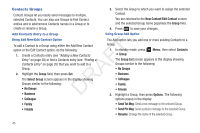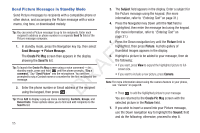Samsung SCH-R261 User Manual (user Manual) (ver.1.0) (English(north America)) - Page 53
Chat Method, Save As Draft, Add To Contacts, Cancel Msg
 |
View all Samsung SCH-R261 manuals
Add to My Manuals
Save this manual to your list of manuals |
Page 53 highlights
• Save As Draft: Save the message to your Draft folder. Chat Method • Save As Preset: Save the text in this message as a new precomposed message text. Using the chat method, you can quickly and easily send a new message to a Contact or number with whom you've already • Add To Contacts: Save the recipient's number or Email address as exchanged messages. a Contacts list entry. • Delivery: The following options are available. 1. In standby mode, press the Navigation key Up, then select Inbox. A list of your stored incoming messages appears. - Enh. Delivery Ack: Choose On or Off - Requests confirmation when 2. Select a message from the person you wish to contact. 5. your message is received. - Priority: Choose Urgent or Normal. - CB #: Choose On or Off to include or exclude your phone number with T this message. - Signature: Choose None or Custom to add a text signature to this F message. • Cancel Msg: End composition of this message. You are prompted to choose whether to save this message to your Drafts folder. A Once you're finished entering your message, press DR Send. The Chat with... screen appears in the display, showing the text of your previous message exchanges. (For more information, refer to "Chat View" on page 53.) 3. Press Reply, then select Text Message. The Reply - Txt Msg screen appears in the display. 4. Enter the text content of your message using the keypad. (For more information, refer to "Entering Text" on page 31.) 5. Press Options to complete the message text and set message send options. The following options appear in the display: • Add Preset Msg: Insert pre-composed text in your message. • Save As Draft: Save the message to your Draft folder. • Save As Preset: Save the text in this message as a new precomposed message text. • Add To Contacts: Save the recipient's number or Email address as a Contacts list entry. Messaging 50