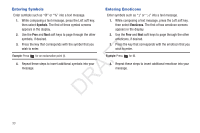Samsung SCH-R261 User Manual (user Manual) (ver.1.0) (English(north America)) - Page 41
Adding a New Contacts Entry, Dial Method, Menu Method
 |
View all Samsung SCH-R261 manuals
Add to My Manuals
Save this manual to your list of manuals |
Page 41 highlights
Adding a New Contacts Entry Menu Method You can use either of two methods to add an entirely new entry to Contacts. 1. In standby mode, press ➔ Add New Entry. Menu, then select Contacts Dial Method The New Contact screen appears in the display with the 1. Using the keypad, enter the number you wish to add to Name field highlighted. your Contacts. 2. Enter the name of the new entry using the keypad. (For 2. 3. 4. Press Save. The following options appear in the display: • Create New: Lets you create a new Contacts entry. • Update Existing: Lets you add the number you entered to an T existing Contacts entry. Select Create New. F The Create New screen appears in the display showing the following icons: A Mobile Home Work R Pager Fax D Select the number type that matches your new entry. The more information, refer to "Entering Text" on page 31.) 3. Highlight one of the following fields: • Mobile • Home • Work • Pager • Email • Group • Ringtone • Fax 4. Enter a phone number or Email address in the highlighted field. New Contact screen appears in the display. 5. Use the keypad to enter a name to associate with the 5. Repeat steps 3 and 4 as needed. Contacts entry. 6. Press to save the new entry. 6. Press Save to save the entry. Understanding Your Contacts 38