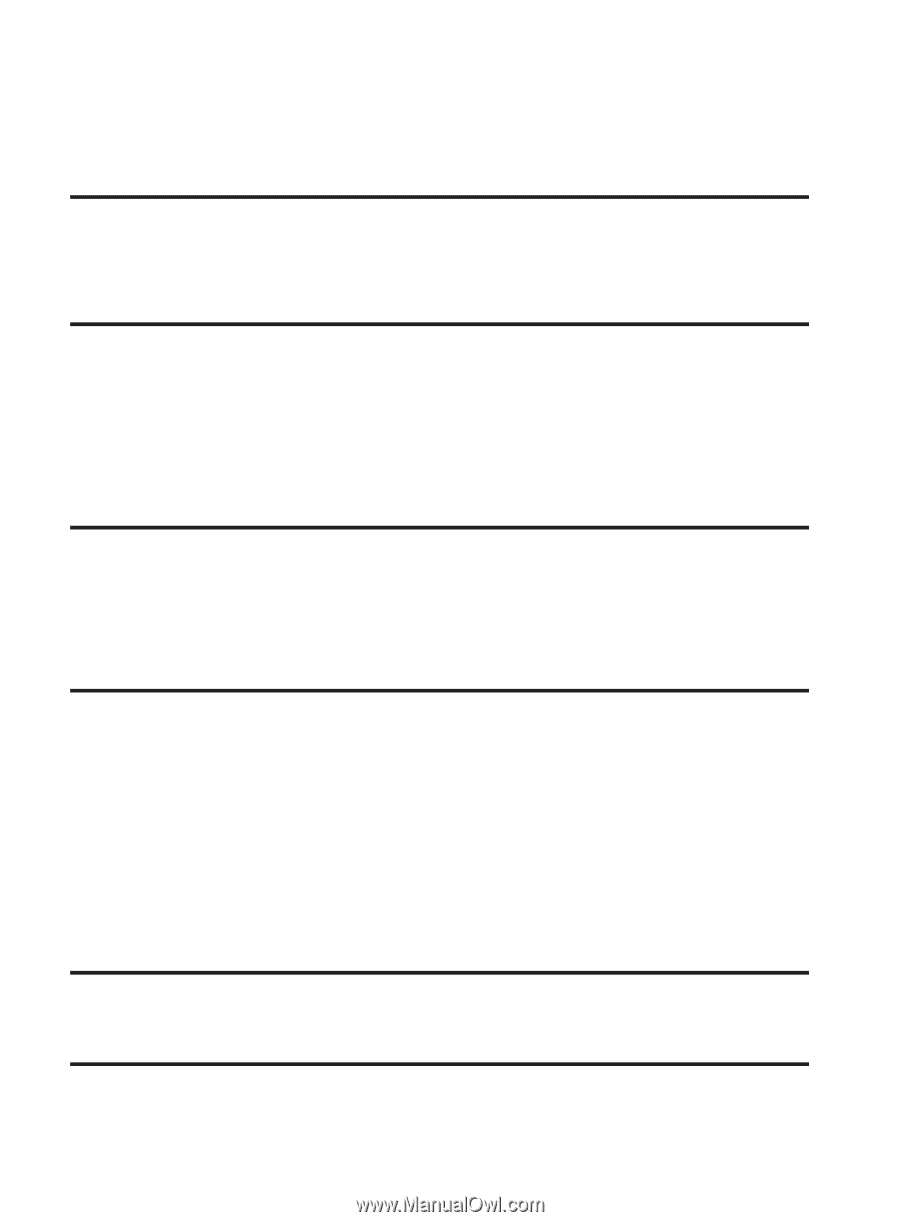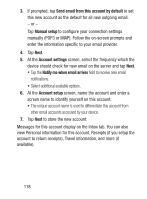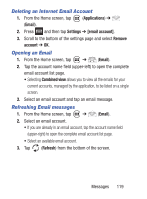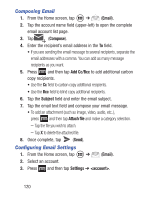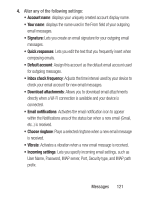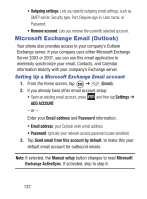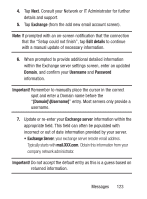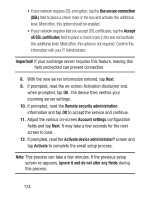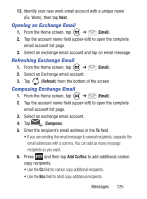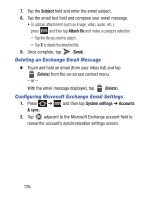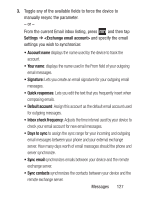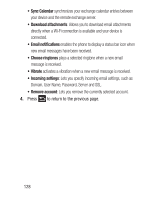Samsung SCH-S738C User Manual Tfn Sch-s738c Galaxy Centura English User Manual - Page 127
Exchange, Edit details, Domain, Username, Password, Important, Exchange server, mail.XXX.com
 |
View all Samsung SCH-S738C manuals
Add to My Manuals
Save this manual to your list of manuals |
Page 127 highlights
4. Tap Next. Consult your Network or IT Administrator for further details and support. 5. Tap Exchange (from the add new email account screen). Note: If prompted with an on-screen notification that the connection that the "Setup could not finish", tap Edit details to continue with a manual update of necessary information. 6. When prompted to provide additional detailed information within the Exchange server settings screen, enter an updated Domain, and confirm your Username and Password information. Important! Remember to manually place the cursor in the correct spot and enter a Domain name before the "[Domain]\[Username]" entry. Most servers only provide a username. 7. Update or re-enter your Exchange server information within the appropriate field. This field can often be populated with incorrect or out of date information provided by your server. • Exchange Server: your exchange server remote email address. Typically starts with mail.XXX.com. Obtain this information from your company network administrator. Important! Do not accept the default entry as this is a guess based on returned information. Messages 123