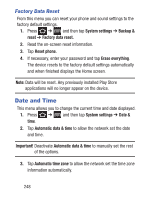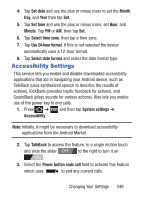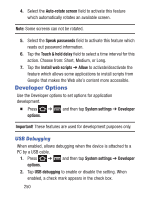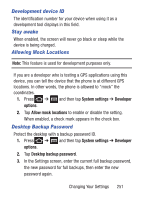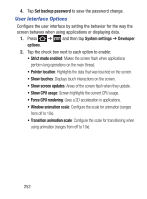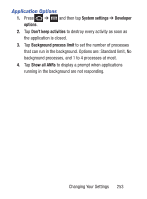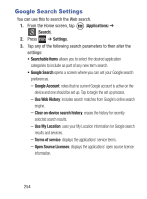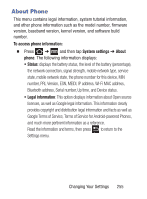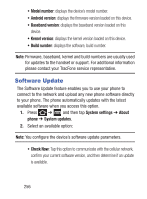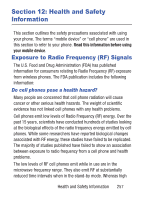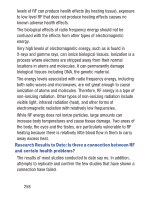Samsung SCH-S738C User Manual Tfn Sch-s738c Galaxy Centura English User Manual - Page 257
Application Options, System settings, Developer, options, Don't keep activities
 |
View all Samsung SCH-S738C manuals
Add to My Manuals
Save this manual to your list of manuals |
Page 257 highlights
Application Options 1. Press ➔ and then tap System settings ➔ Developer options. 2. Tap Don't keep activities to destroy every activity as soon as the application is closed. 3. Tap Background process limit to set the number of processes that can run in the background. Options are: Standard limit, No background processes, and 1 to 4 processes at most. 4. Tap Show all ANRs to display a prompt when applications running in the background are not responding. Changing Your Settings 253
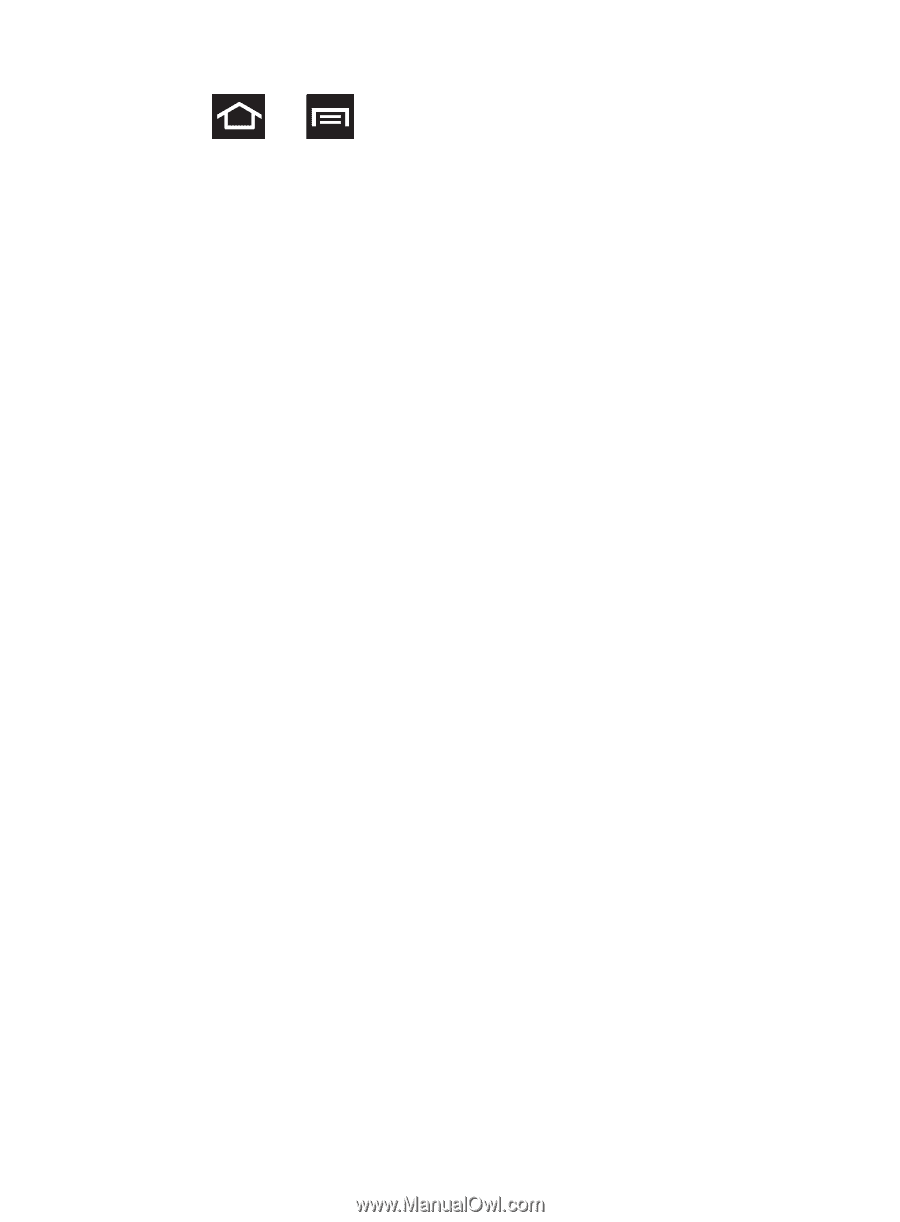
Changing Your Settings
253
Application Options
1.
Press
➔
and then tap
System settings
➔
Developer
options
.
2.
Tap
Don’t keep activities
to destroy every activity as soon as
the application is closed.
3.
Tap
Background process limit
to set the number of processes
that can run in the background. Options are: Standard limit, No
background processes, and 1 to 4 processes at most.
4.
Tap
Show all ANRs
to display a prompt when applications
running in the background are not responding.