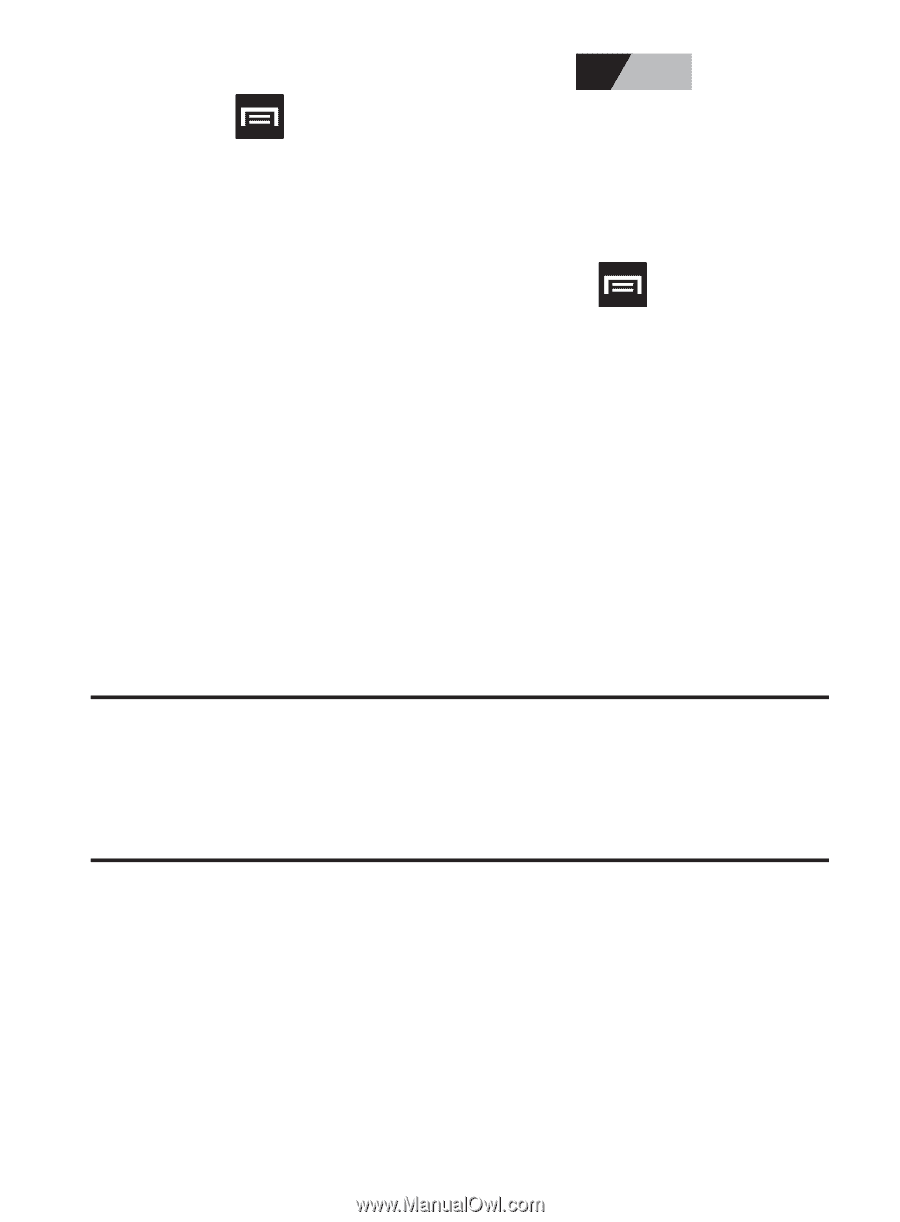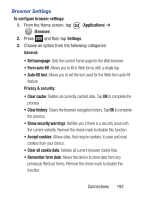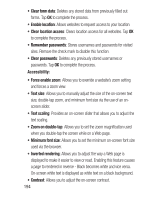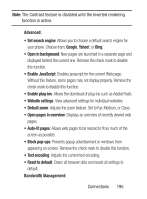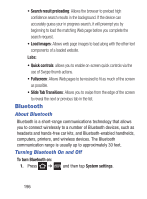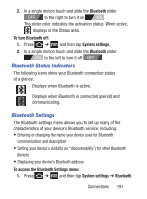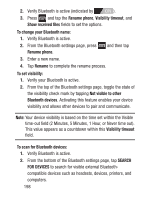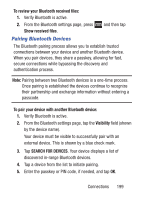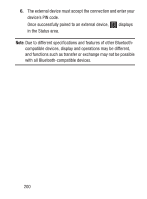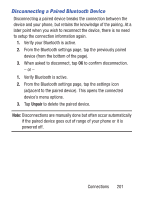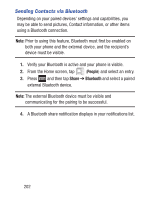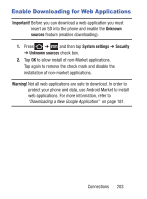Samsung SCH-S738C User Manual Tfn Sch-s738c Galaxy Centura English User Manual - Page 202
FOR DEVICES, To change your Bluetooth name
 |
View all Samsung SCH-S738C manuals
Add to My Manuals
Save this manual to your list of manuals |
Page 202 highlights
2. Verify Bluetooth is active (indicated by ON ). 3. Press and tap the Rename phone, Visibility timeout, and Show received files fields to set the options. To change your Bluetooth name: 1. Verify Bluetooth is active. 2. From the Bluetooth settings page, press Rename phone. and then tap 3. Enter a new name. 4. Tap Rename to complete the rename process. To set visibility: 1. Verify your Bluetooth is active. 2. From the top of the Bluetooth settings page, toggle the state of the visibility check mark by tapping Not visible to other Bluetooth devices. Activating this feature enables your device visibility and allows other devices to pair and communicate. Note: Your device visibility is based on the time set within the Visible time-out field (2 Minutes, 5 Minutes, 1 Hour, or Never time out). This value appears as a countdown within this Visibility timeout field. To scan for Bluetooth devices: 1. Verify Bluetooth is active. 2. From the bottom of the Bluetooth settings page, tap SEARCH FOR DEVICES to search for visible external Bluetoothcompatible devices such as headsets, devices, printers, and computers. 198