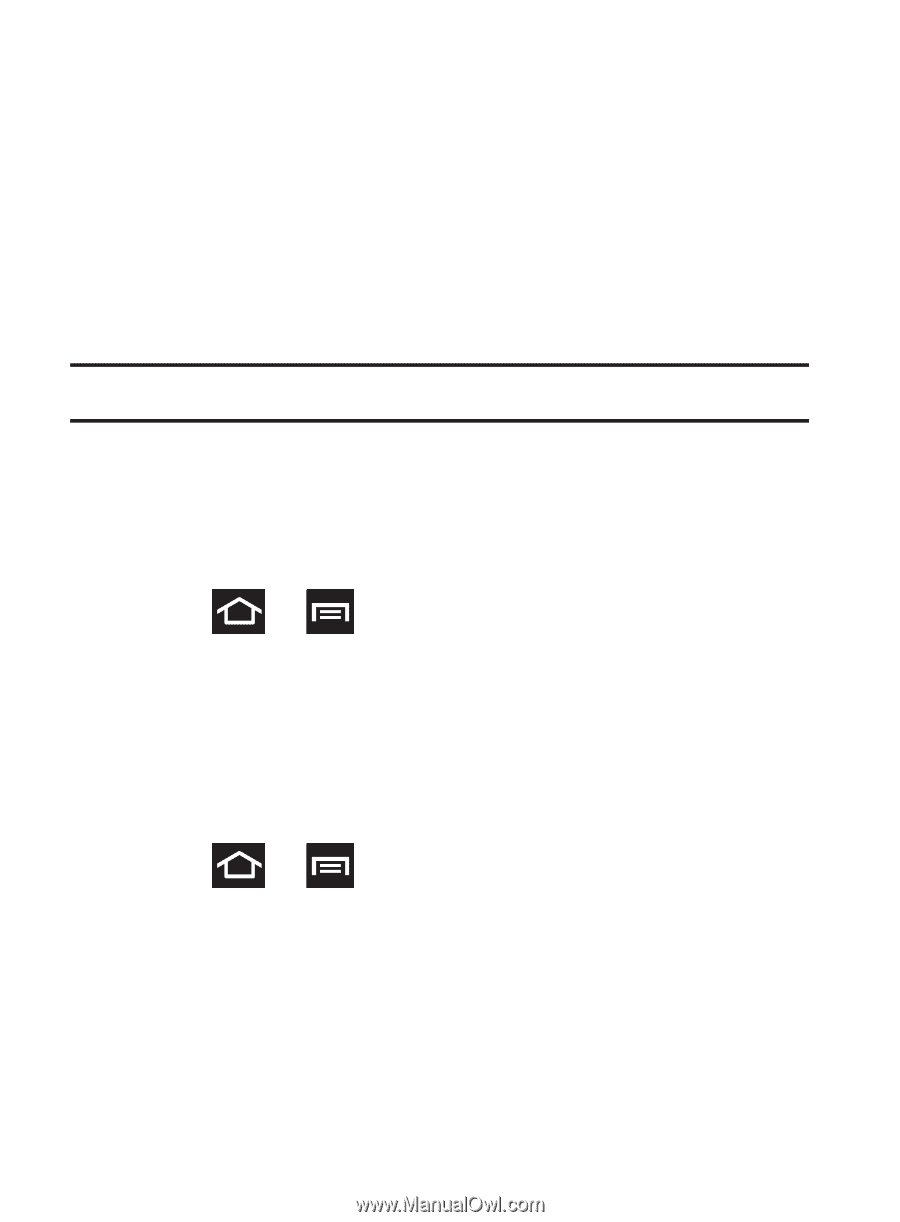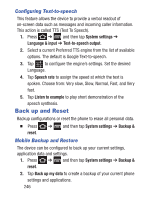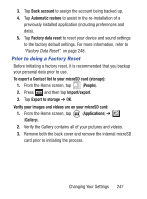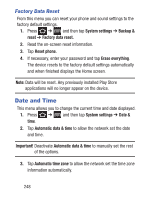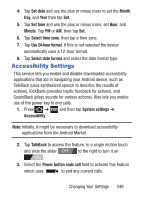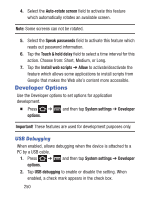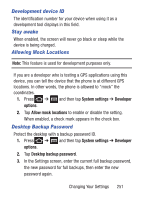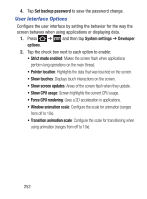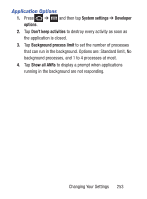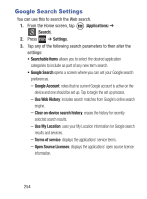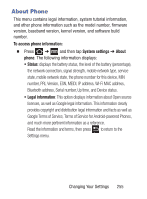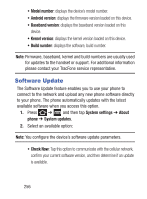Samsung SCH-S738C User Manual Tfn Sch-s738c Galaxy Centura English User Manual - Page 255
Development device ID, Stay awake, Allowing Mock Locations, Desktop Backup Password, System settings
 |
View all Samsung SCH-S738C manuals
Add to My Manuals
Save this manual to your list of manuals |
Page 255 highlights
Development device ID The identification number for your device when using it as a development tool displays in this field. Stay awake When enabled, the screen will never go black or sleep while the device is being charged. Allowing Mock Locations Note: This feature is used for development purposes only. If you are a developer who is testing a GPS applications using this device, you can tell the device that the phone is at different GPS locations. In other words, the phone is allowed to "mock" the coordinates. 1. Press ➔ and then tap System settings ➔ Developer options. 2. Tap Allow mock locations to enable or disable the setting. When enabled, a check mark appears in the check box. Desktop Backup Password Protect the desktop with a backup password ID. 1. Press ➔ and then tap System settings ➔ Developer options. 2. Tap Desktop backup password. 3. In the Settings screen, enter the current full backup password, the new password for full backups, then enter the new password again. Changing Your Settings 251