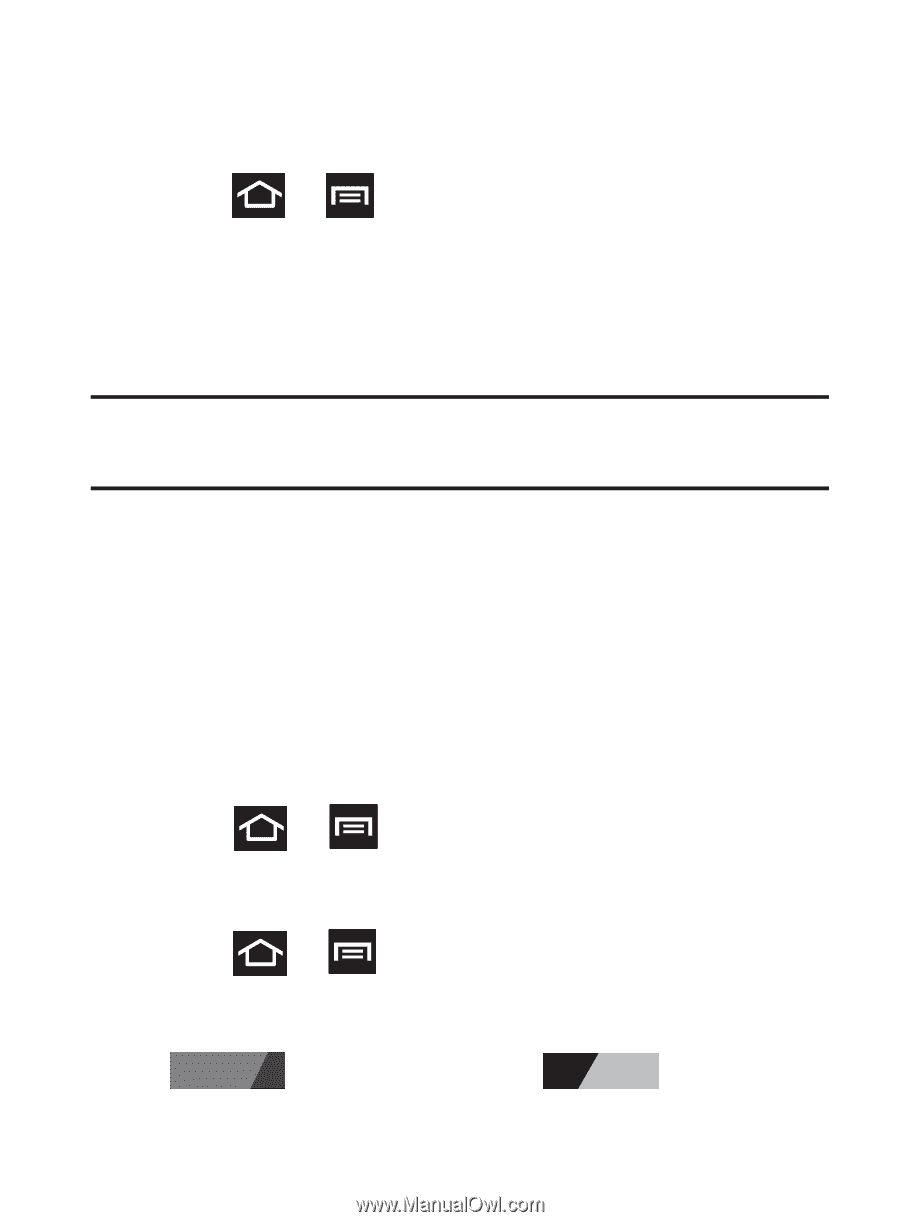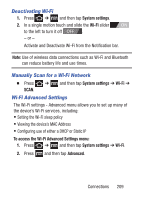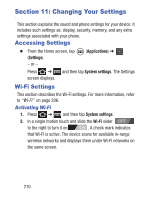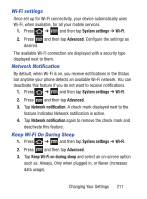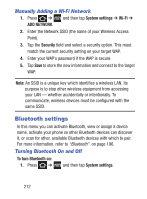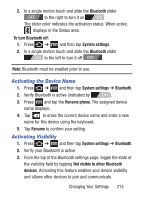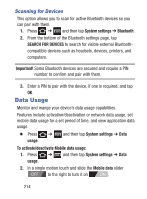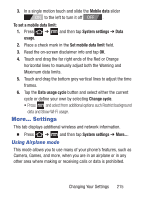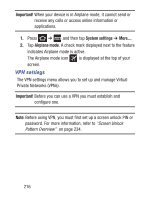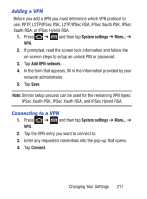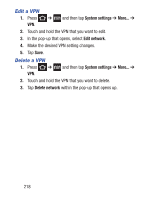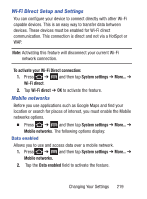Samsung SCH-S738C User Manual Tfn Sch-s738c Galaxy Centura English User Manual - Page 218
Data Usage, Scanning for Devices
 |
View all Samsung SCH-S738C manuals
Add to My Manuals
Save this manual to your list of manuals |
Page 218 highlights
Scanning for Devices This option allows you to scan for active Bluetooth devices so you can pair with them. 1. Press ➔ and then tap System settings ➔ Bluetooth. 2. From the bottom of the Bluetooth settings page, tap SEARCH FOR DEVICES to search for visible external Bluetoothcompatible devices such as headsets, devices, printers, and computers. Important! Some Bluetooth devices are secured and require a PIN number to confirm and pair with them. 3. Enter a PIN to pair with the device, if one is required, and tap OK. Data Usage Monitor and mange your device's data usage capabilities. Features include activation/deactivation or network data usage, set mobile data usage for a set period of time, and view application data usage. Ⅲ Press ➔ usage. and then tap System settings ➔ Data To activate/deactivate Mobile data usage: 1. Press ➔ and then tap System settings ➔ Data usage. 2. In a single motion touch and slide the Mobile data slider OFF to the right to turn it on ON . 214