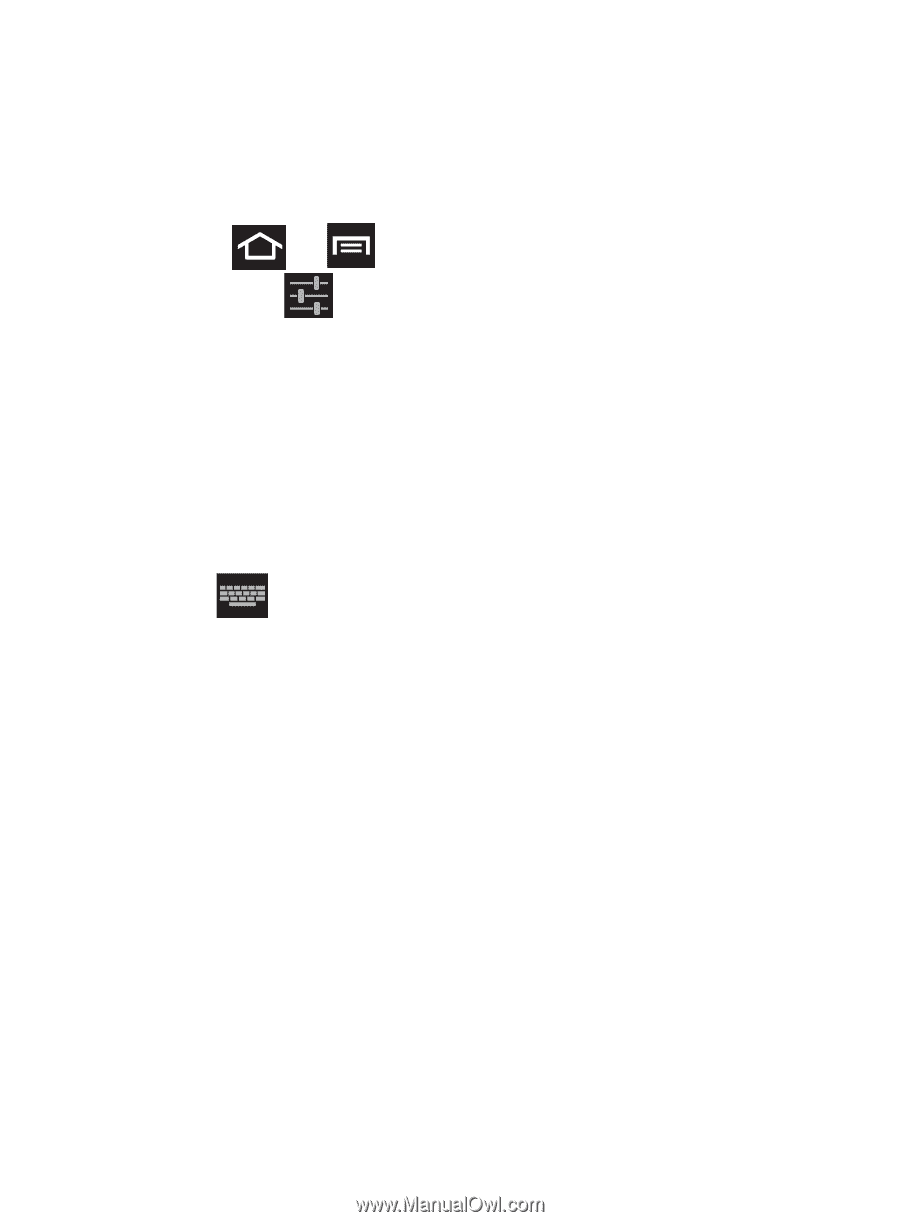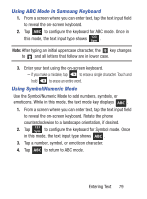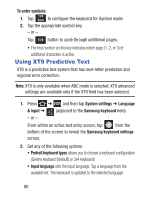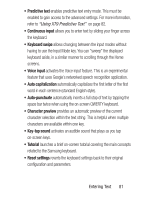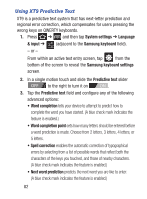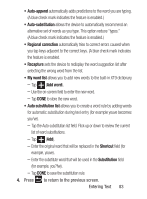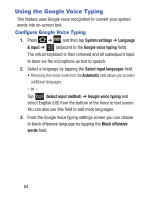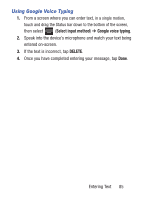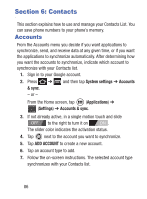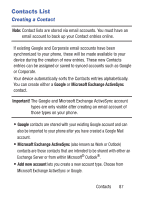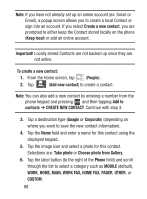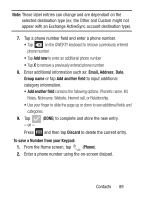Samsung SCH-S738C User Manual Tfn Sch-s738c Galaxy Centura English User Manual - Page 88
Using the Google Voice Typing
 |
View all Samsung SCH-S738C manuals
Add to My Manuals
Save this manual to your list of manuals |
Page 88 highlights
Using the Google Voice Typing This feature uses Google voice recognition to convert your spoken words into on-screen text. Configure Google Voice Typing 1. Press ➔ and then tap System settings ➔ Language & input ➔ (adjacent to the Google voice typing field). The virtual keyboard is then removed and all subsequent input to done via the microphone as text to speech. 2. Select a language by tapping the Select input languages field. • Removing the check mark from the Automatic field allows you to select additional languages. - or - Tap (Select input method) ➔ Google voice typing and select English (US) from the bottom of the Voice to text screen. You can also use this field to add more languages. 3. From the Google Voice typing settings screen you can choose to block offensive language by tapping the Block offensive words field. 84