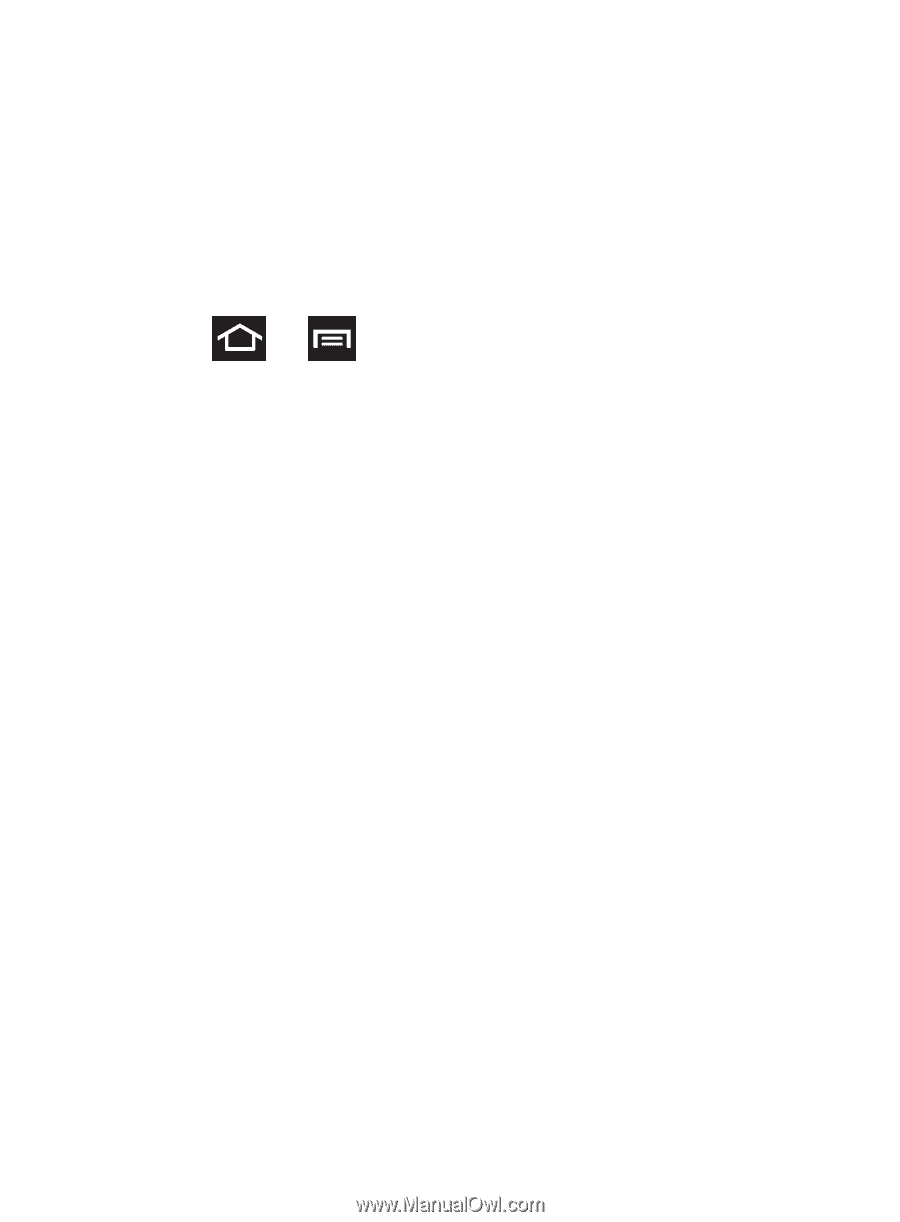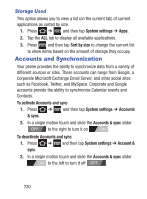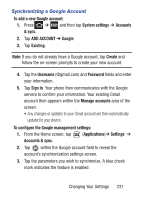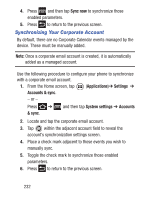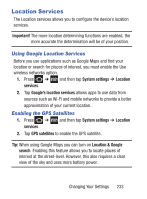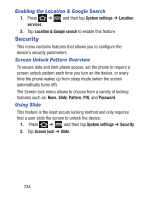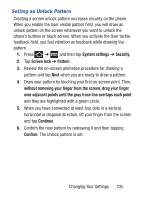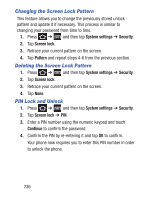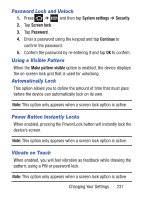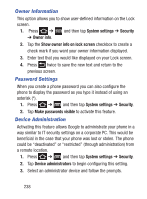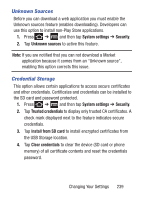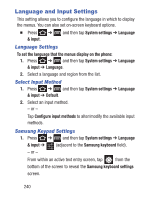Samsung SCH-S738C User Manual Tfn Sch-s738c Galaxy Centura English User Manual - Page 239
Setting an Unlock Pattern
 |
View all Samsung SCH-S738C manuals
Add to My Manuals
Save this manual to your list of manuals |
Page 239 highlights
Setting an Unlock Pattern Creating a screen unlock pattern increases security on the phone. When you enable the User visible pattern field, you will draw an unlock pattern on the screen whenever you want to unlock the phone's buttons or touch screen. When you activate the User tactile feedback field, you feel vibration as feedback while drawing the pattern. 1. Press ➔ and then tap System settings ➔ Security. 2. Tap Screen lock ➔ Pattern. 3. Review the on-screen animation procedure for drawing a pattern and tap Next when you are ready to draw a pattern. 4. Draw your pattern by touching your first on-screen point. Then, without removing your finger from the screen, drag your finger over adjacent points until the gray trace line overlaps each point and they are highlighted with a green circle. 5. When you have connected at least four dots in a vertical, horizontal or diagonal direction, lift your finger from the screen and tap Continue. 6. Confirm the new pattern by redrawing it and then tapping Confirm. The Unlock pattern is set. Changing Your Settings 235