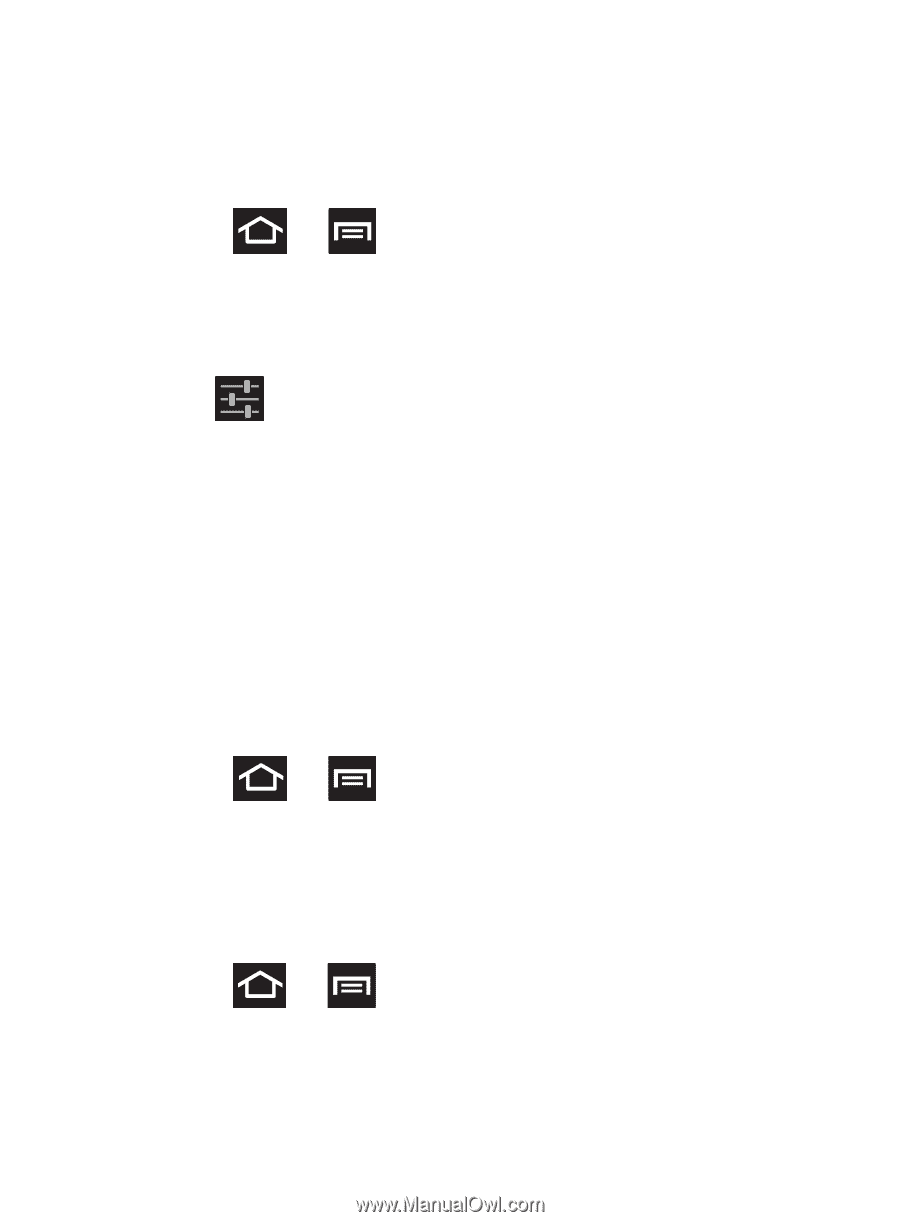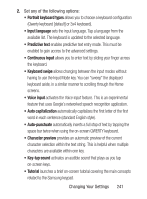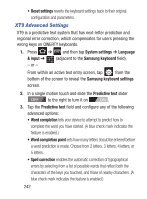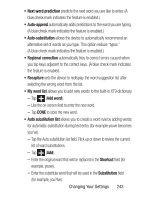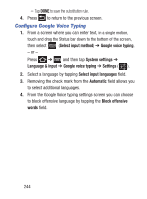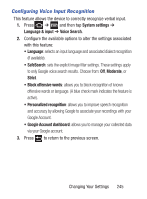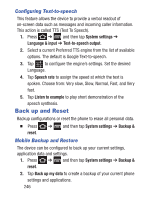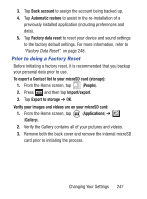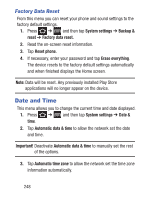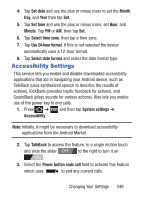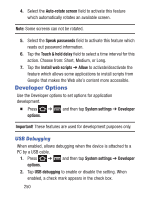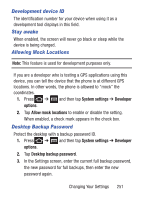Samsung SCH-S738C User Manual Tfn Sch-s738c Galaxy Centura English User Manual - Page 250
Back up and Reset, Configuring Text-to-speech, Mobile Backup and Restore
 |
View all Samsung SCH-S738C manuals
Add to My Manuals
Save this manual to your list of manuals |
Page 250 highlights
Configuring Text-to-speech This feature allows the device to provide a verbal readout of on-screen data such as messages and incoming caller information. This action is called TTS (Text To Speech). 1. Press ➔ and then tap System settings ➔ Language & input ➔ Text-to-speech output. 2. Select a current Preferred TTS engine from the list of available options. The default is Google Text-to-speech. 3. Tap to configure the engine's settings. Set the desired Language. 4. Tap Speech rate to assign the speed at which the text is spoken. Choose from: Very slow, Slow, Normal, Fast, and Very fast. 5. Tap Listen to example to play short demonstration of the speech synthesis. Back up and Reset Backup configurations or reset the phone to erase all personal data. Ⅲ Press ➔ and then tap System settings ➔ Backup & reset. Mobile Backup and Restore The device can be configured to back up your current settings, application data and settings. 1. Press ➔ and then tap System settings ➔ Backup & reset. 2. Tap Back up my data to create a backup of your current phone settings and applications. 246