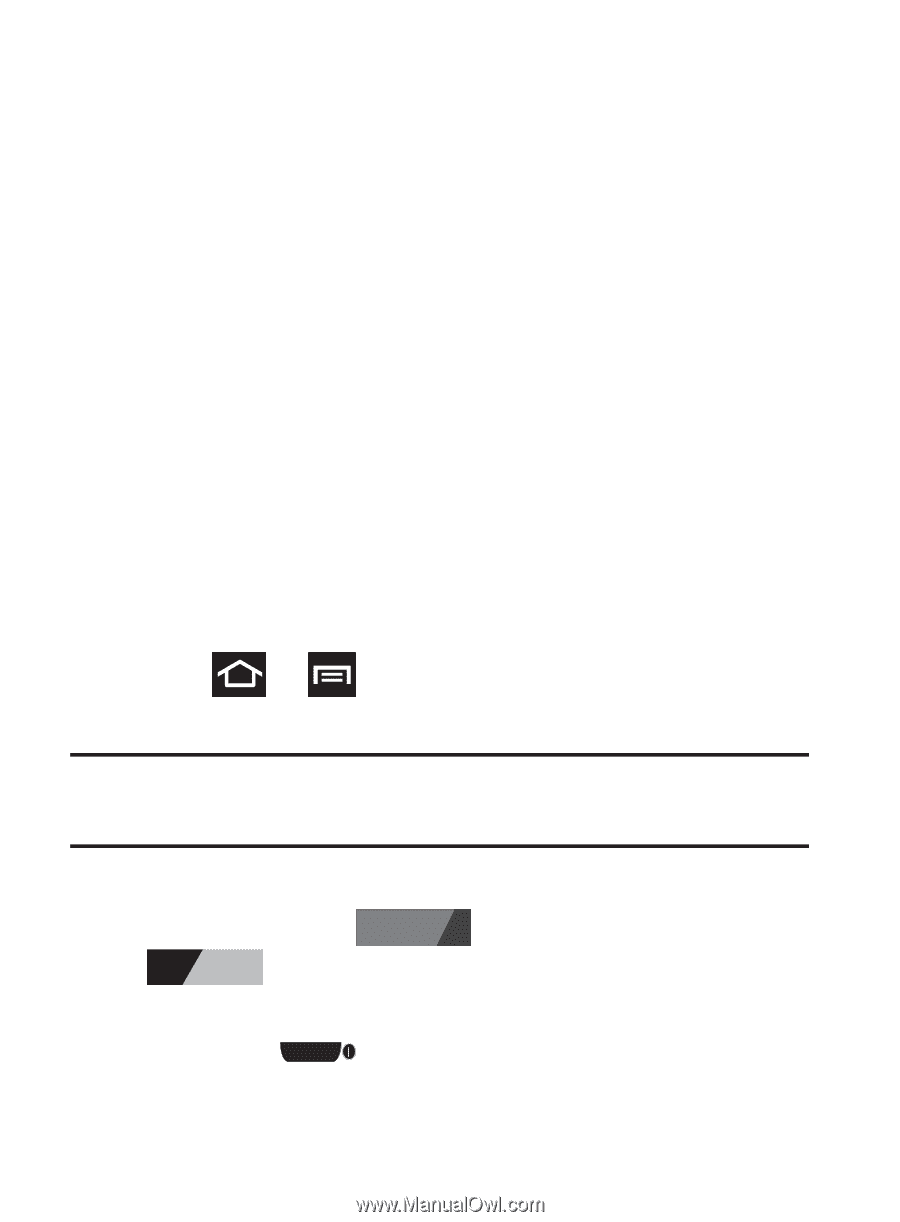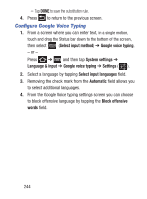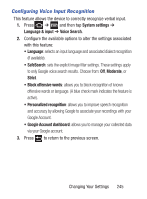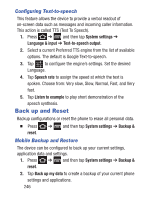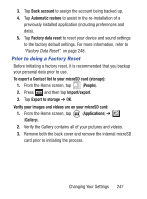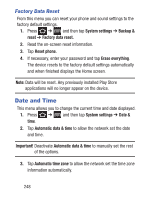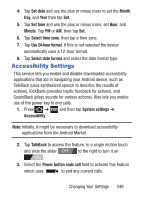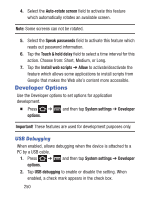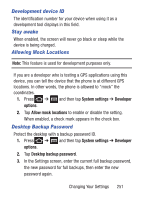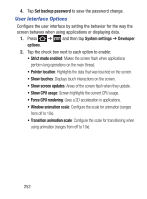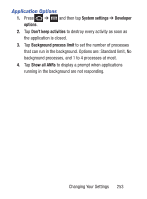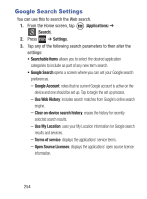Samsung SCH-S738C User Manual Tfn Sch-s738c Galaxy Centura English User Manual - Page 253
Accessibility Settings, Set date, Month, Set time, Minute, Select time zone, Use 24-hour format
 |
View all Samsung SCH-S738C manuals
Add to My Manuals
Save this manual to your list of manuals |
Page 253 highlights
4. Tap Set date and use the plus or minus icons to set the Month, Day, and Year then tap Set. 5. Tap Set time and use the plus or minus icons, set Hour, and Minute. Tap PM or AM, then tap Set. 6. Tap Select time zone, then tap a time zone. 7. Tap Use 24-hour format. If this is not selected the device automatically uses a 12-hour format. 8. Tap Select date format and select the date format type. Accessibility Settings This service lets you enable and disable downloaded accessibility applications that aid in navigating your Android device, such as TalkBack (uses synthesized speech to describe the results of actions), KickBack (provides haptic feedback for actions), and SoundBack (plays sounds for various actions). Also lets you enable use of the power key to end calls. 1. Press ➔ and then tap System settings ➔ Accessibility. Note: Initially, it might be necessary to download accessibility applications from the Android Market. 2. Tap TalkBack to access the feature. In a single motion touch and slide the slider OFF to the right to turn it on ON . 3. Select the Power button ends call field to activate this feature which uses to end any current calls. Changing Your Settings 249