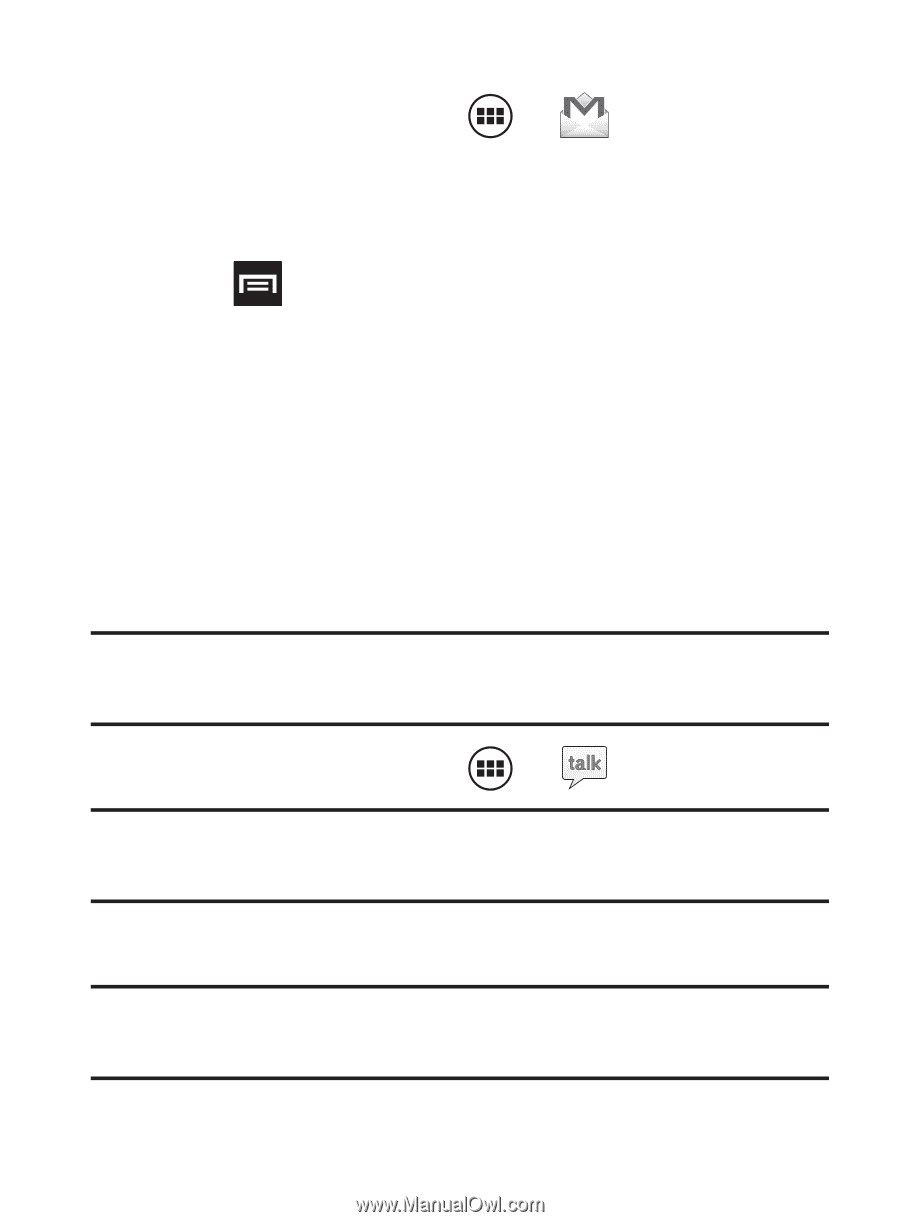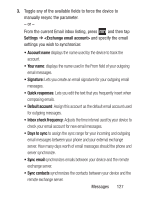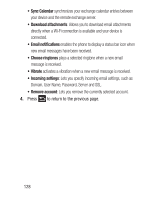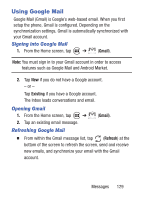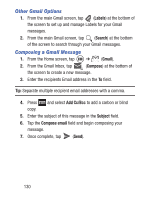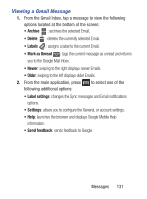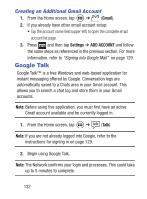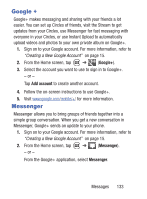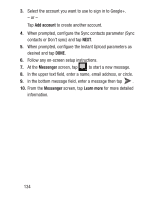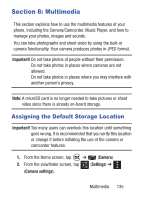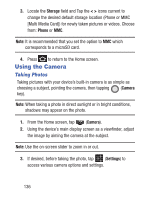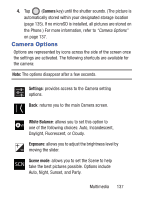Samsung SCH-S738C User Manual Tfn Sch-s738c Galaxy Centura English User Manual - Page 136
Google Talk, Creating an Additional Gmail Account
 |
View all Samsung SCH-S738C manuals
Add to My Manuals
Save this manual to your list of manuals |
Page 136 highlights
Creating an Additional Gmail Account 1. From the Home screen, tap ➔ (Gmail). 2. If you already have other email account setup: • Tap the account name field (upper-left) to open the complete email account list page. 3. Press and then tap Settings ➔ ADD ACCOUNT and follow the same steps as referenced in the previous section. For more information, refer to "Signing into Google Mail" on page 129. Google Talk Google Talk™ is a free Windows and web-based application for instant messaging offered by Google. Conversation logs are automatically saved to a Chats area in your Gmail account. This allows you to search a chat log and store them in your Gmail accounts. Note: Before using this application, you must first have an active Gmail account available and be currently logged in. 1. From the Home screen, tap ➔ (Talk). Note: If you are not already logged into Google, refer to the instructions for signing in on page 129. 2. Begin using Google Talk. Note: The Network confirms your login and processes. This could take up to 5 minutes to complete. 132