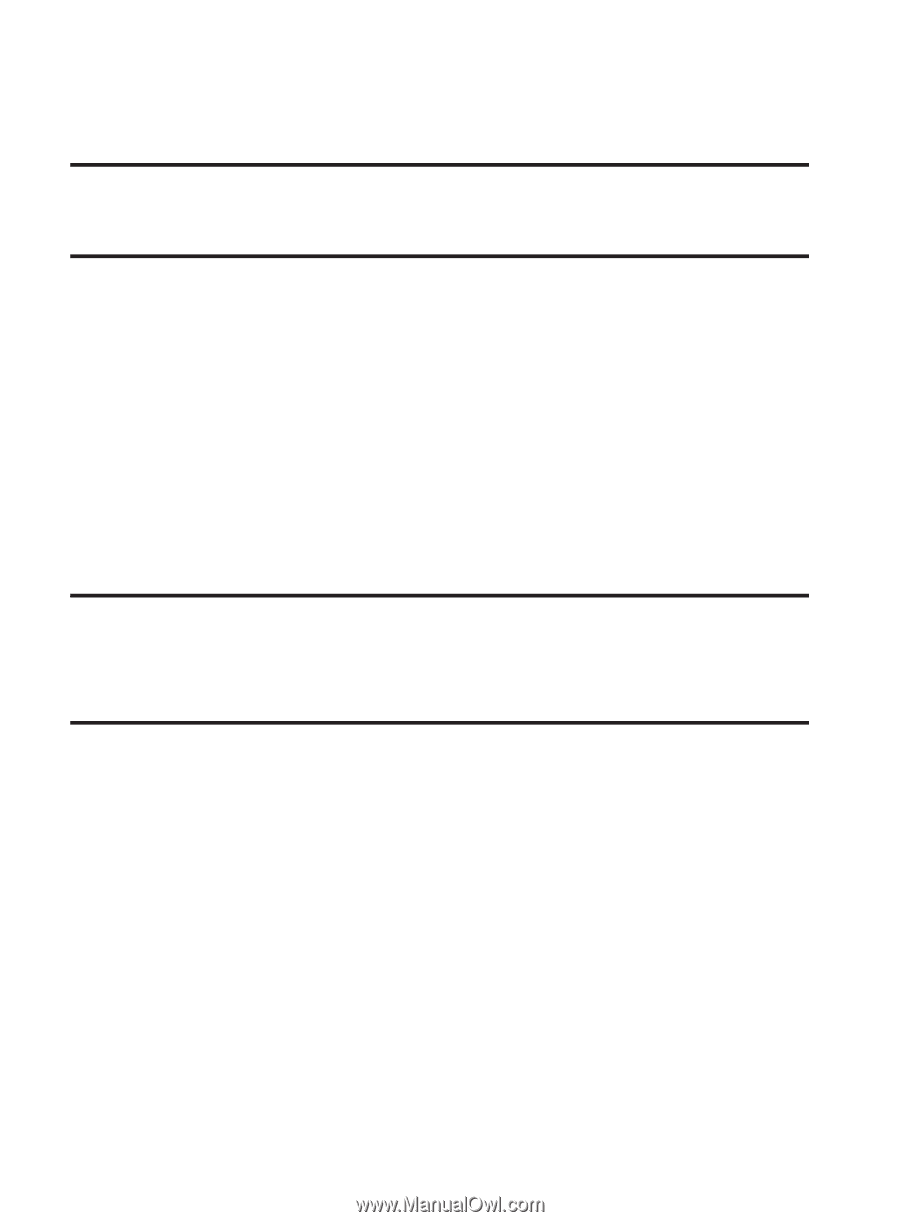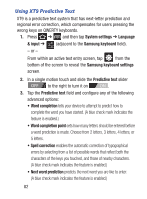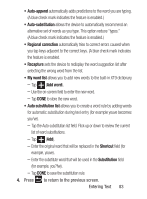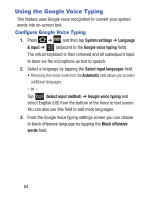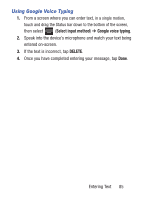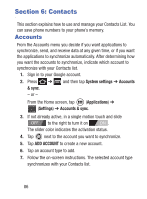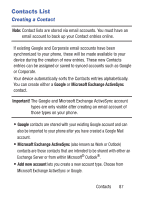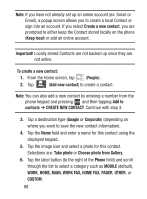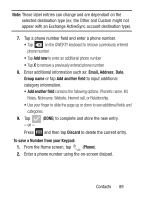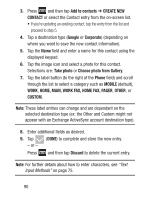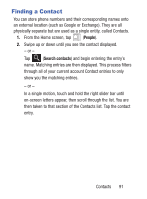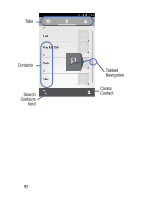Samsung SCH-S738C User Manual Tfn Sch-s738c Galaxy Centura English User Manual - Page 91
Contacts List, Creating a Contact
 |
View all Samsung SCH-S738C manuals
Add to My Manuals
Save this manual to your list of manuals |
Page 91 highlights
Contacts List Creating a Contact Note: Contact lists are stored via email accounts. You must have an email account to back up your Contact entries online. If existing Google and Corporate email accounts have been synchronized to your phone, these will be made available to your device during the creation of new entries. These new Contacts entries can be assigned or saved to synced accounts such as Google or Corporate. Your device automatically sorts the Contacts entries alphabetically. You can create either a Google or Microsoft Exchange ActiveSync contact. Important! The Google and Microsoft Exchange ActiveSync account types are only visible after creating an email account of those types on your phone. • Google contacts are shared with your existing Google account and can also be imported to your phone after you have created a Google Mail account. • Microsoft Exchange ActiveSync (also known as Work or Outlook) contacts are those contacts that are intended to be shared with either an Exchange Server or from within Microsoft® Outlook®. • Add new account lets you create a new account type. Choose from Microsoft Exchange ActiveSync or Google. Contacts 87