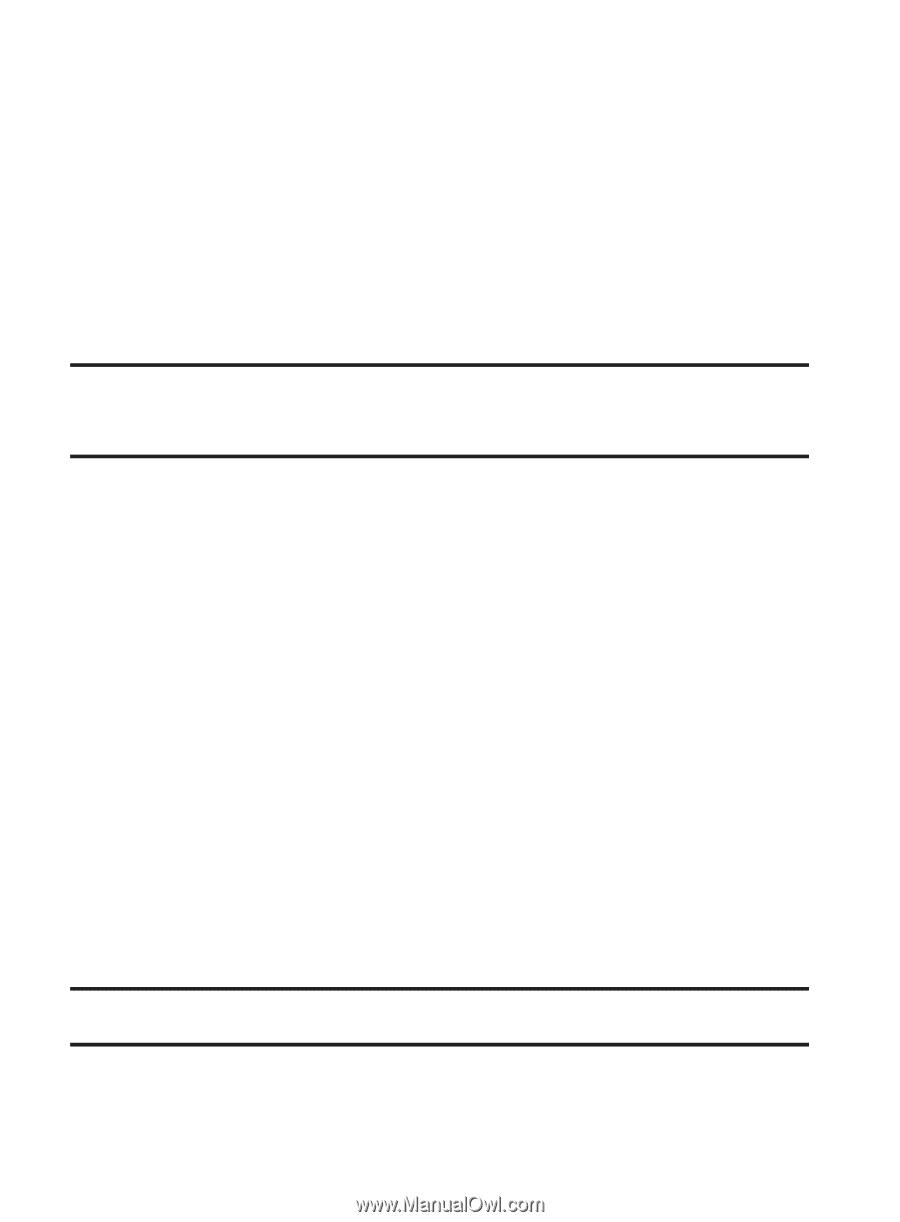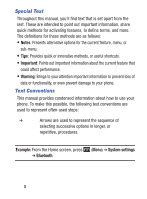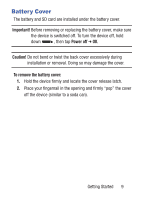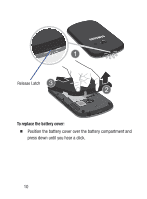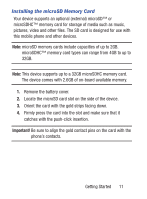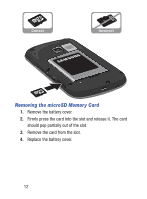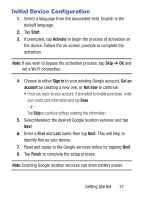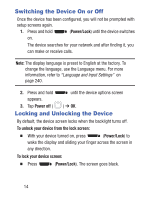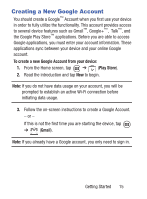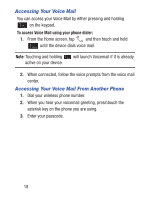Samsung SCH-S738C User Manual Tfn Sch-s738c Galaxy Centura English User Manual - Page 17
Initial Device Configuration, Start, Activate, Sign in, Get an, account, Not now, First, Finish - battery
 |
View all Samsung SCH-S738C manuals
Add to My Manuals
Save this manual to your list of manuals |
Page 17 highlights
Initial Device Configuration 1. Select a language from the associated field. English is the default language. 2. Tap Start. 3. If prompted, tap Activate to begin the process of activation on the device. Follow the on-screen prompts to complete the activation. Note: If you wish to bypass the activation process, tap Skip ➔ OK and set a Wi-Fi connection. 4. Choose to either Sign in to your existing Google account, Get an account by creating a new one, or Not now to continue. • Once you log in to your account, if prompted to enable purchases, enter your credit card information and tap Save. - or Tap Skip to continue without entering this information. 5. Select/deselect the desired Google location services and tap Next. 6. Enter a First and Last name then tap Next. This will help to identify this as your device. 7. Read and agree to the Google services notice by tapping Next. 8. Tap Finish to complete the setup process. Note: Enabling Google location services can drain battery power. Getting Started 13