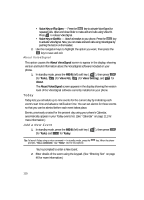Samsung SCH U340 User Manual (ENGLISH) - Page 106
Voice Setting, Adapting Digits - factory reset
 |
UPC - 635753463200
View all Samsung SCH U340 manuals
Add to My Manuals
Save this manual to your list of manuals |
Page 106 highlights
2. Use the navigation keys to highlight TTS On, then press the OK key to save and exit. Voice Setting Voice Setting lets you tailor VoiceSignal to better respond to your voice and your phone use preferences. To access your phone's voice settings, do the following: 1. In standby mode, press the MENU (left) soft key ( ), then press tuv (for Tools), @ (for Voice Kit), and ghi for Voice Setting. The following options appear in the display: • Digit Dialing - Lets you tailor VoiceSignal to better respond to your voice. • Sensitivity - Lets you adjust how sensitive VoiceSignal is to spoken commands and names. • Choice Lists - Lets you enable or disable lists of choices Voice Signal displays when unable to identify spoken names, numbers, or contacts. • Sound - Lets you enable or disable playback of Prompts, Digits, or Names and lets you set the speed and volume of Names playback. • Voice Launch - Lets you set what action(s) launch Voice Signal. • About - Shows Version and Build information about the VoiceSignal application in your phone. Useful information when contacting Customer Support. 2. Use the navigation keys to highlight the desired sub-menu, then press OK . Adapting Digits If you regularly have trouble with VoiceSignal not recognize the numbers you say, try adapting digit dialing to your voice. Adapting can improve the accuracy of digit recognition, especially for people with strong regional accents. Note: After you adapt Digit Dial, your phone is customized to your voice, and your voice only. Others will not be able to use it unless they reset the phone to factory defaults. Adaptation involves recording several sequences of four digits each. The recording process takes about a minute. 106