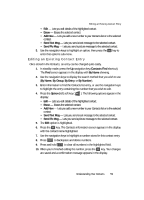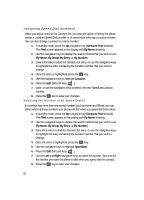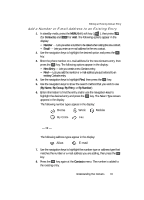Samsung SCH U340 User Manual (ENGLISH) - Page 62
Edit an Existing E-mail Address, Renaming a Contacts Group
 |
UPC - 635753463200
View all Samsung SCH U340 manuals
Add to My Manuals
Save this manual to your list of manuals |
Page 62 highlights
Edit an Existing E-mail Address 1. In standby mode, press the Up navigation key (Contacts Find shortcut). The Find screen appears in the display with By Name showing. 2. Use the navigation keys to select the search method that you wish to use (By Name, By Group, By Entry, or By Number). 3. Enter information to fine the entry, or use the navigation keys to highlight the entry that you wish to edit. 4. Once the entry is highlighted, press the Option (left) soft key ( ). A pop-up menu appears in the display with Edit highlighted. 5. Press the OK key. 6. Use the navigation keys to highlight the E-mail field (labeled with the @ symbol). 7. Use the keypad to edit the E-mail address. (See "Entering Text" on page 46 for more information.) To insert the @ symbol, press the Option (left) soft key ( menu appears in the display with Alpha highlighted. ). A pop-up 8. Use the navigation keys to select Symbol, then press the OK key. 9. Press abc (@ symbol), and enter the remainder of the e-mail address using the keypad. (See "Entering Text" on page 46 for more information.) 10. Press the Option (left) soft key ( ). 11. Use the navigation keys to highlight .com, then use the navigation keys to show the desired domain type (.com, .edu, .net), then press the OK key. 12. Press the OK key to save your changes. Renaming a Contacts Group Use this option to rename a group in your Contacts list. 1. In standby mode, press the MENU (left) soft key ( ), then press ghi (for Contacts) and def for Rename Group. The following default group names (or any changed group names) appear in the display: • Friend • Family • Colleague • Business • General 62