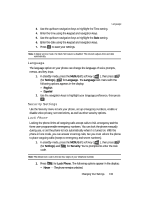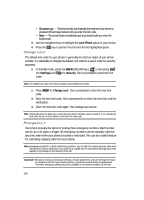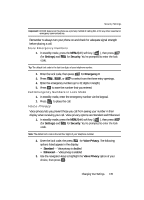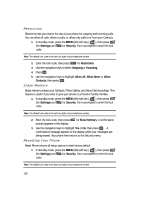Samsung SCH U340 User Manual (ENGLISH) - Page 131
Baud Rate, TTY Mode
 |
UPC - 635753463200
View all Samsung SCH U340 manuals
Add to My Manuals
Save this manual to your list of manuals |
Page 131 highlights
Call Options 2. Use the navigation keys to highlight Auto Detect, then press the OK key. The following options appear in the display: • Data off - No incoming data calls accepted. • Data for next call - Wait for data call for the next 10 minutes. • Data until powered off - Data calls only, no voice calls accepted, until you power the phone off and on again. 3. Use the navigation keys to highlight the Auto Detect option you want, then press the OK key. The Data menu appears in the display. Baud Rate Set the data connection rate. 1. In standby mode, press the MENU (left) key ( ), then press (for wxyz Settings), def (for Call Options), and ghi for Data. The following Data menu items appear in the display: • Auto Detect • Baud Rate 2. Use the navigation keys to highlight Baud Rate, then press the OK key. The following Baud Rate options appear in the display: • Auto • 19200 • 38400 • 57600 • 115200 • 230400 3. Use the navigation keys to highlight the desired Data Baud Rate option, then press the OK key. The Data menu appears in the display. TTY Mode Your phone is fully TTY/TDD compatible. TTY/TDD equipment is connected to your phone through the headset connector on the left side of the phone. TTY/TDD must be enabled before you can use your phone with a TTY/TDD device. 1. In standby mode, press the MENU (left) soft key ( ), then press wxyz (for Settings), def (for Call Options), and jkl for TTY Mode. A pop-up containing the message "Enabling TTY will disable headset audio. Continue?" and the following options appears in the display: • Yes - Sends you to the TTY Mode menu. Changing Your Settings 131