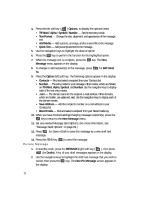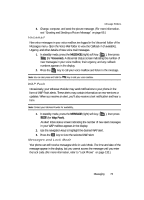Samsung SCH U340 User Manual (ENGLISH) - Page 69
Message Send Options, Retrieving New Messages, Retrieve Messages While in a Call
 |
UPC - 635753463200
View all Samsung SCH U340 manuals
Add to My Manuals
Save this manual to your list of manuals |
Page 69 highlights
Message Send Options 6. Complete and send your new Handwritten Pic message. See "Creating and Sending a Picture Message" on page 66 for more information. Message Send Options You can set priority, validity, and other options before you send a message. 1. After you've composed a message and pressed the OK key (for text messages) or the Next (right) soft key ( ) (for picture and handwritten messages), you're returned to the New Message/SEND NEW menu. 2. Use the navigation keys to highlight Send Options, then press the OK key. The following Send Options appear in the display: • Priority - Assign a priority to your message. • Validity - Select the period of time that you wish the message to be available to the recipient. After the set period of time, your message is recalled. • Delivery Ack - Lets you activate or deactivate the report function. When this function is activated, the network informs you whether or not this message has been delivered. • CB# - Text messages only - Insert a number into your message for the recipient to call you back. • Def. Delivery - Choose when you wish your message to be sent. 3. Use the navigation keys to display the various Send Options for each menu item. 4. When the desired Send Option appears in the display, press the OK key to confirm the selection or to enter the send option's sub-menu. Retrieving New Messages When you receive a message in standby mode, the ringer sounds (unless turned off) and New Message appears in the display along with the closed envelope icon ( ). The date and time of the message also appear in the display. • Press the Ignore (left) soft key ( ) to return your phone to standby mode. The message is saved to your Inbox where you can view it later. • Press the View (right) soft key ( ) to open the message, where you have the option to Reply, Lock/Unlock, Erase, Forward, Save Contact, or Save Media. Retrieve Messages While in a Call When you receive a message while in a call, New Message appears in the display along with the closed envelope icon ( ). To view the message without disconnecting the call: • Press the Ignore (left) soft key ( ) to ignore the message and save it to your inbox where you can view it later. Messaging 69