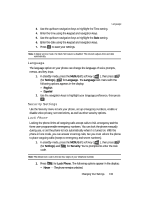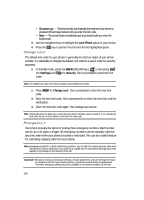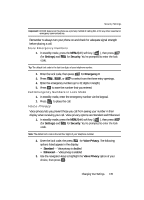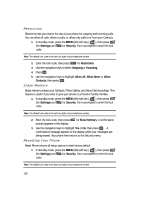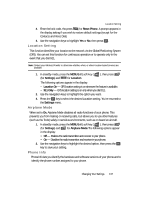Samsung SCH U340 User Manual (ENGLISH) - Page 132
Network Settings, Clock Set
 |
UPC - 635753463200
View all Samsung SCH U340 manuals
Add to My Manuals
Save this manual to your list of manuals |
Page 132 highlights
• No - Returns you to the Call Options menu. The No option is highlighted. 2. To change the TTY mode setting, use the navigation keys to highlight the Yes option, then press the OK key. The following options appear in the display: • TTY Full - Enables TTY mode and disables microphone and earpiece. • TTY + TALK - Enables TTY mode and microphone. • TTY + HEAR - Enables TTY mode and earpiece. • TTY OFF - Disables TTY mode. The current TTY Mode setting is highlighted. 3. Use the navigation keys to highlight your selection and press the OK key. You're returned to the Call Options menu. Note: The TTY icon ( ) appears in the top of the display when the phone is in standby mode. Network Settings The Network settings let you select Number Assignment Module (NAM) settings, and Roam Options. 1. In standby mode, press the MENU (left) soft key ( ), then press wxyz (for Settings) and ghi for Network. The following sub-menus appear in the display: • Set NAM - If your service contract includes two phone numbers, set the NAM option to NAM 2 to use both numbers. Otherwise, set the NAM option to NAM 1. • Roam Option - Set your phone's roaming options to Home Only, AutomaticA, or Automatic-B. 2. Use the navigation keys to highlight the desired sub-menu, then press OK . 3. Use the navigation keys and press OK to highlight and select from available options. Clock Set Use the Clock Set sub-menu to set the time and date, which can be selected as Wallpaper in the Display menu. 1. In standby mode, press the MENU (left) soft key ( ), then press wxyz (for Settings), jkl for Clock Set.The Clock Set screen appears in the display. 2. Use the left/right navigation keys to select am or pm. 132