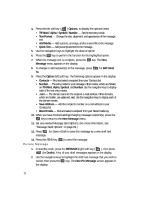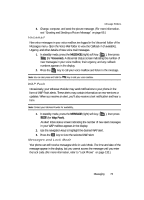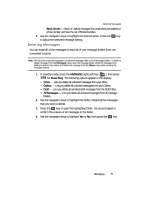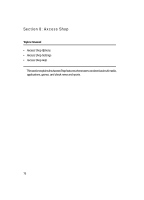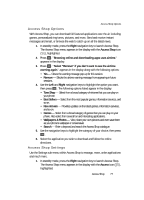Samsung SCH U340 User Manual (ENGLISH) - Page 72
Picture Message, Quick Text
 |
UPC - 635753463200
View all Samsung SCH U340 manuals
Add to My Manuals
Save this manual to your list of manuals |
Page 72 highlights
4. Press the left soft key ( ) Options, to display the options listed. • T9 Word / Alpha / Symbol / Number - Set the text entry mode. • Text Format - Change the size, alignment, and appearance of the message text. • Add Media - Add a picture, an image, and/or a sound file to the message. • Quick Text - Add precomposed text to the message. 5. Use the navigation keys to highlight the desired option. 6. Press the OK key to perform the function for the highlighted option. 7. When the message text is complete, press the OK key. The New Message menu appears in the display. 8. To change or add recipient(s) to the message, press @ for Edit Send To. 9. Press the Option (left) soft key. The following options appear in the display: • Contacts - Find and select a recipient from your Contacts list. • Number - The entry mode for your message. Other modes, which are hidden, are T9 Word, Alpha, Symbol, and Number. Use the navigation keys to display each of the text entry modes. • .com - The domain name for the recipient e-mail address. Other domains, which are hidden, are .edu and .net. Use the navigation keys to display each of the domain names. • Save Address - Add the recipient's number or e-mail address to your Contacts list. • Recent Calls - Find and select a recipient from your Recent Calls log. 10. When you have finished adding/changing message recipient(s), press the OK key to return to the New Message menu. 11. Set any needed Message Send Options. (For more information, see "Message Send Options" on page 69.) 12. Press ghi for Save in Draft to save this message as a new draft text message. 13. Press the SEND key ( OK ) to send the message. Picture Message 1. In standby mode, press the MESSAGE (right) soft key ( ), then press mno (for Drafts). A list of your draft messages appears in the display. 2. Use the navigation keys to highlight the draft text message that you wish to review, then press the OK key. The New Pic Message screen appears in the display. 72