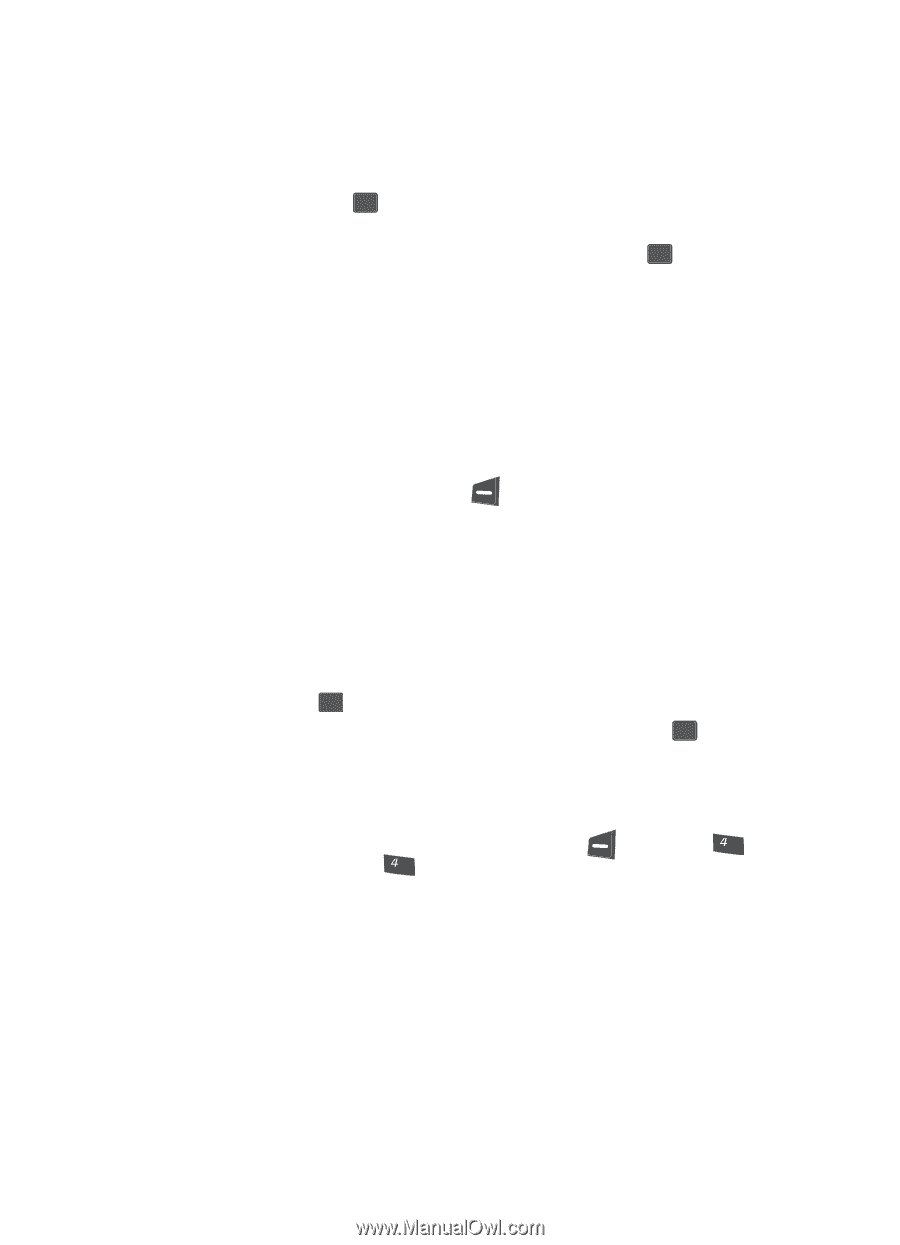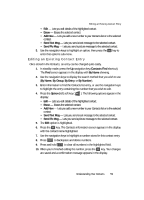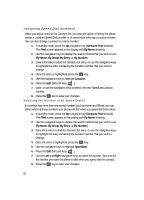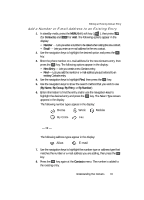Samsung SCH U340 User Manual (ENGLISH) - Page 63
Deleting a Contact Entry, Memory
 |
UPC - 635753463200
View all Samsung SCH U340 manuals
Add to My Manuals
Save this manual to your list of manuals |
Page 63 highlights
Deleting a Contact Entry 2. Use the navigation keys to highlight the group that you wish to rename, then press the OK key. The current name of the group appears in the display with a flashing cursor at the end of the name. 3. Enter a new group name using the keypad, then press the OK key. (See "Entering Text" on page 46 for more information.) Deleting a Contact Entry 1. In standby mode, press the Up navigation key (Contacts Find shortcut). The Find screen appears in the display with By Name showing. 2. Use the navigation keys to display the search method that you wish to use (By Name, By Group, By Entry, or By Number). 3. Enter information to find the entry, or use the navigation keys to highlight the entry that you wish to erase. 4. Press the Option (left) soft key ( ). A pop-up menu containing the following options appears in the display: • Edit - Lets you edit details of the highlighted contact. • Erase - Erases the selected contact. • Add New - Lets you add a new number to your Contacts list or to the selected contact. • Send Text Msg - Lets you send a text message to the selected contact. • Send Pic Msg - Lets you send a picture message to the selected contact. 5. Use the navigation keys to highlight Erase. 6. Press the OK key. The phone prompts you to confirm the erasure. 7. Use the navigation keys to highlight Yes or No, then press the OK key. Memory Use the Memory sub-menu to view the amount of Contacts entries you have stored, as well as the remaining memory. Ⅲ In standby mode, press the MENU (left) soft key ( ), then press ghi (for Contacts) and ghi for Memory. The amounts of memory used and remaining for Contacts entries appear in the display. Understanding Your Contacts 63