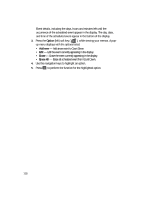Samsung SCH U340 User Manual (ENGLISH) - Page 120
Display Settings, Menu Style
 |
UPC - 635753463200
View all Samsung SCH U340 manuals
Add to My Manuals
Save this manual to your list of manuals |
Page 120 highlights
Display Settings Using the Display menu, you can set the menu style, set the standby mode animation, customize the backlight settings, and more. 1. In standby mode, press the MENU (left) soft key ( ), then press wxyz (for Settings) and @ for Display. The following options appear in the display: • Menu Style - Lets you choose the main menu style. • Animation - Lets you choose the media that displays on your phone when you turn it on, turn it off, and while in standby mode. • Banner - Lets you create your own personalized greeting that appears in the display when your phone is in standby mode. • Backlight - Lets you set backlight options for the LCD, Keypad, Power save, and Brightness. • Front Contrast - Lets you set display contrast. • Auto-Hyphen - With Auto-Hyphen enabled, your phone automatically hyphenates phone numbers as they are entered. • Dial Digits - Lets you choose how the number will display on the display screen. • Dial Screen - Adjust the color used to display dialed digits. • Theme Color - Lets you choose menu color scheme. 2. Use the navigation keys to highlight a sub-menu. 3. Press the OK key to enter the highlighted sub-menu. The following sections describe the above listed display sub-menus in greater detail. Menu Style Menu Style allows you to choose how main menus appear in your display. 1. In idle mode, press the MENU (left) soft key ( ), then press (for wxyz Settings) and @ (for Display), and @ for Menu Style. The following options appear in the display: • Icon - Display main menus as icons. • Text - Display main menus in a list format. 2. Use the navigation keys to highlight the option you want. 3. Press the OK key to select the highlighted option. 120