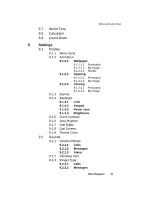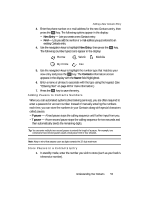Samsung SCH U340 User Manual (ENGLISH) - Page 48
Entering Text in Alpha (ABC) Mode, Entering Text in T9 Word Mode
 |
UPC - 635753463200
View all Samsung SCH U340 manuals
Add to My Manuals
Save this manual to your list of manuals |
Page 48 highlights
Entering Text in Alpha (ABC) Mode Note: See "Changing the Text Entry Mode" on page 47 for instructions on changing text entry modes. 1. Enter characters while in ABC (Alpha) mode by pressing the key with the desired characters (such as, pressing ghi once for "G"). 2. Press the key repeatedly until the desired character appears in the display (such as, pressing ghi two times for "H"). 3. Pause briefly and the displayed character is accepted and inserted into your message. 4. Press the key to enter a space. Entering Text in T9 Word Mode T9 Word recognizes commonly used words for a sequence of keypresses and inserts the word into your message. Using T9 mode is much faster than the more traditional method Alpha mode, since T9 requires only one key press per letter of the word that you are spelling. Note: See "Changing the Text Entry Mode" on page 47 for instructions on changing text entry modes. 1. While in T9 Word mode, press each key that corresponds to a desired letter, in sequence, one time. For example, if you press the key sequence abc abc def , and the word "bad" appears on the screen. 2. When you have completed pressing all the keys for the desired word, review the word displayed in your text. 3. If the word is not the one you meant to enter, press the key to show the next word that matches the sequence of keys that you pressed. For example, when you press the key sequence abc mno def , the word "and" appears on the screen. Suppose the word you want is "cod". Just press the key until "cod" appears in the display. Now, for practice, enter the work 'Samsung' into your message by pressing each of the following keys only once: pqrs abc mno pqrs tuv mno ghi S AMS UNG 48