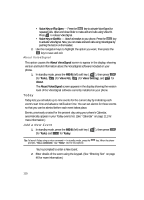Samsung SCH U340 User Manual (ENGLISH) - Page 111
Calendar, View an event
 |
UPC - 635753463200
View all Samsung SCH U340 manuals
Add to My Manuals
Save this manual to your list of manuals |
Page 111 highlights
Calendar 3. Press the Option (left) soft key ( ). A pop-up menu containing the following text entry mode options appears in the display: • T9 Word • Alpha • Symbol • Number Note: The current mode of text entry is indicated in the lower right of the display. See "Text Entry Modes" on page 47 for more information on text entry modes. 4. Use the navigation keys to highlight the entry mode that you wish to use and press the OK key, or press the BACK key to exit the pop-up menu. 5. When you're finished entering details for the event, press the OK key. You're prompted to enter the time and date for the event. 6. Use the Left and Right navigation keys to change between am or pm. 7. Enter the time and date for the event using the keypad. 8. When you're finished entering the time and date, use the navigation keys to highlight Alarm Option field. 9. Use the navigation keys to highlight the amount of time before the event occurs that you wish to be notified by an alert. 10. Press the OK key to store the event in your calendar. An alert will notify you prior to the event, if you set a notification alert. Calendar Calendar lets you view the current, past, or future month in a monthly calendar layout. While viewing the calendar, the current date is highlighted and days with scheduled events are surrounded by a box. View an event 1. In standby mode, press the MENU (left) soft key ( (for Tools) and def for Calendar. ), then press tuv Tip: Tporolmaupntcs,h"CSaaleynadacroumsminganadv.o"icSeayco"mCamleanndda-r" In standby mode, press into the microphone. the key. When the phone A calendar appears in the display with the current date highlighted. The month and year also appear. Tools 111