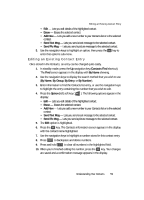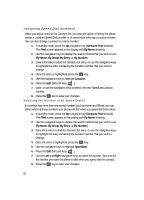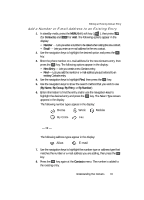Samsung SCH U340 User Manual (ENGLISH) - Page 61
Add a Number or E-mail Address to an Existing Entry
 |
UPC - 635753463200
View all Samsung SCH U340 manuals
Add to My Manuals
Save this manual to your list of manuals |
Page 61 highlights
Editing an Existing Contact Entry Add a Number or E-mail Address to an Existing Entry 1. In standby mode, press the MENU (left) soft key ( ), then press ghi (for Contacts) and abc for Add. The following options appear in the display: • Number - Lets you enter a number to be dialed when calling the new contact. • Email - Lets you enter an e-mail address for the new contact. 2. Use the navigation keys to highlight the desired option and press the OK key. 3. Enter the phone number or e-mail address for the new Contacts entry, then press the OK key. The following options appear in the display: • New Entry - Lets you create a new Contacts entry. • Find - Lets you add the number or e-mail address you just entered to an existing Contacts entry. 4. Use the navigation keys to highlight Find, then press the OK key. 5. Use the navigation keys to show the search method that you wish to use (By Name, By Group, By Entry, or By Number). 6. Enter information to find the entry and/or use the navigation keys to highlight the desired entry and press the OK key. The Select Type screen appears in the display. The following number types appear in the display: Home Work Mobile My Circle Fax - Or - The following address types appear in the display: Alias E-mail 7. Use the navigation keys to highlight the number type or address type that matches the number or e-mail address you are adding, then press the OK key. 8. Press the OK key again at the Contacts menu. The number is added to the existing entry. Understanding Your Contacts 61