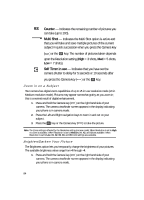Samsung SCH U340 User Manual (ENGLISH) - Page 89
Shutter Sound, Save the picture
 |
UPC - 635753463200
View all Samsung SCH U340 manuals
Add to My Manuals
Save this manual to your list of manuals |
Page 89 highlights
Taking Pictures • Fine • Normal • Economy 2. Use the navigation keys to highlight the desired quality setting. 3. Press the OK key. You're returned to the Settings menu. Shutter Sound The Shutter Sound setting lets you choose the sound our phone plays whenever you take a picture. Aside from being a cool sound effect, Shutter Sound acts as an audible reminder that your camera has taken a picture. 1. In camera mode, press the Option (left) soft key ( ), then press tuv for Shutter Sound. The following options appear in the display: • Sound 1 • Sound 2 • Sound 3 • Sound 4 • Sound 5 • No Sound 2. Use the navigation keys to highlight shutter sounds. Each sound plays as it is highlighted. 3. Once your choice is highlighted, press the OK key. You're returned to the Settings menu. After you've taken a picture, you can do any of the following: • Save the picture by pressing the Save (left) soft key ( ). The picture is stored in the Photo Gallery, a part of the phone's memory devoted to storing, browsing, and viewing saved pictures. • Send the picture to someone else by pressing the OK key. For a detailed procedure, see "Creating and Sending a Picture Message" on page 66. • Discard the picture by pressing the Erase (right) soft key ( ). Camera 89