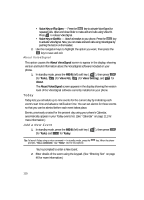Samsung SCH U340 User Manual (ENGLISH) - Page 112
To Do List, Add, Edit, and Erase To Do List Tasks, Add new, Jump To Date
 |
UPC - 635753463200
View all Samsung SCH U340 manuals
Add to My Manuals
Save this manual to your list of manuals |
Page 112 highlights
2. Use the navigation keys to move around within the calendar. • Press the OK key to open the highlighted date. • Press the volume up key ( ) to view previous months. • Press the volume down key ( ) to view future months. • Press the Option (left) soft key ( ) while viewing the calendar to display the following options. - View - View events for any date surrounded by a box. - Add new - Add a new event for the date. - Jump To Date - Lets you jump to any date you specify. To Do List The To Do List lets you create a task list. You can store, prioritize and manage up to twenty To Do List tasks. 1. In standby mode, press the MENU (left) soft key ( ), then press tuv (for Tools) and ghi for To Do List. The Add To Do screen appears in the display. 2. Enter details of the task using the keypad. (See "Entering Text" on page 46 for more information.) 3. Press the Option (left) soft key ( ). A pop-up menu containing the following text entry mode options appears in the display: • T9 Word • Alpha • Symbol • Number 4. Use the navigation keys to highlight the entry mode that you wish to use and press the OK key, or press the BACK key to exit the pop-up menu. 5. When you're finished entering details for the task, press the OK key. You're prompted to enter the priority for the task. 6. Use the navigation keys to select High or Low. 7. Use the navigation keys to highlight the Time field. Use the navigation keys to select pm or am. 8. Enter a time and date for the task using the keypad. 9. Press the OK key to store the task. Add, Edit, and Erase To Do List Tasks 1. In standby mode, press the MENU (left) soft key ( (for Tools) and ghi for To Do List. ), then press tuv 112