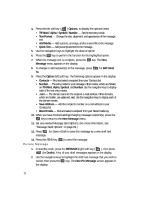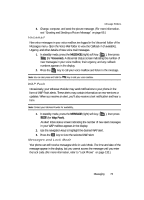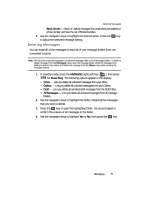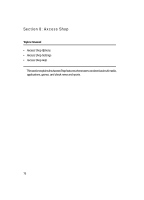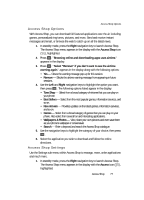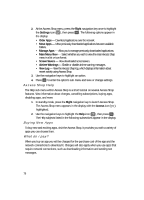Samsung SCH U340 User Manual (ENGLISH) - Page 73
Voicemail, WAP Push, Messages and Lock Mode
 |
UPC - 635753463200
View all Samsung SCH U340 manuals
Add to My Manuals
Save this manual to your list of manuals |
Page 73 highlights
Message Folders 3. Change, compose, and send the picture message. (For more information, see "Creating and Sending a Picture Message" on page 66.) Voicemail New voice messages in your voice mailbox are logged in the Voicemail folder of the Messages menu. Open the Voice Mail folder to view the Callback # (if available), Urgency, and other details of new voice mail messages. 1. In standby mode, press the MESSAGE (right) soft key ( ), then press pqrs (for Voicemail). A Voicemail status screen indicating the number of new messages in your voice mailbox, their urgency, and any callback numbers appears in the display. 2. Press the SEND key to call your voice mailbox and listen to the message. Note: You can also press and hold the @ key to dial your voice mailbox. WAP Push Occasionally, your Wireless Provider may send notifications to your phone in the form of WAP Push alerts. These alerts may contain information on new services or updates. When you receive an alert, you'll also receive a text notification and hear a tone. Note: Contact your Wireless Provider for availability. 1. In standby mode, press the MESSAGE (right) soft key ( tuv (for Wap Push). ), then press An Alert Inbox status screen indicating the number of new alert messages in your WAP mailbox appears in the display. 2. Use the navigation keys to highlight the desired WAP alert. 3. Press the OK key to view the selected WAP alert. Messages and Lock Mode Your phone can still receive messages while in Lock Mode. The time and date of the message appear in the display, but you cannot access the message until you enter the lock code. (For more information, refer to "Lock Phone" on page 133.) Messaging 73