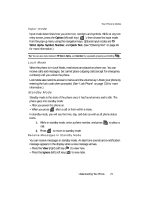Samsung SCH U340 User Manual (ENGLISH) - Page 20
Backlights, External Display, Your Phone’s Modes, Call Answer Mode
 |
UPC - 635753463200
View all Samsung SCH U340 manuals
Add to My Manuals
Save this manual to your list of manuals |
Page 20 highlights
• Warning • Example: "Battery Low," "Memory Full!" Backlights Backlights illuminate the internal and external displays and the keypad. When you press any key or open the phone, the backlights come on. They go off when no keys are pressed within a period of time set in the Backlight menu. Note: During a phone call, the display backlights dim and turn off after one minute to conserve battery power, regardless of the Backlight setting. See "Backlight" on page 122 for more information. External Display Your phone has an external display on the outside of the folder. When you close the phone, the external display shows a digital clock. Icons that appear in the external display indicate the following: • Signal strength • Service protocol 1x • Digital roaming service • Incoming calls and messages • Alarms and alerts • Ringer/sound mode • Battery charge level Your Phone's Modes Call Answer Mode You can select how you wish to answer a call. 1. In standby mode, press the MENU (left) soft key ( ), then press wxyz (for Settings), def (for Call Options), and @ for Call Answer. The following call answer options appear in the display: • Send Key - Only pressing SEND answers a call. • Folder Open - Opening the phone's folder or pressing SEND • Any Key - Pressing any key except the END key or call. answers a call. key answers a 2. Use the navigation keys to highlight an option. 3. Press the OK key to select the method for answering calls. 20