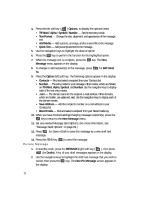Samsung SCH U340 User Manual (ENGLISH) - Page 67
Option, T9 Word, Alpha, Symbol, Number, Save Address, Recent Calls, Photo Gallery, Image Gallery
 |
UPC - 635753463200
View all Samsung SCH U340 manuals
Add to My Manuals
Save this manual to your list of manuals |
Page 67 highlights
Creating and Sending New Messages Press the Option (left) soft key ( ). The following options appear in the display: • Contacts - Find and select a recipient from your Contacts list. • Number - The entry mode for your message. Other modes, which are hidden, are T9 Word, Alpha, Symbol, and Number. Use the navigation keys to display each of the text entry modes. • .com - The domain name for the recipient e-mail address. Other domains, which are hidden, are .edu and .net. Use the navigation keys to display each of the domain names. • OnlineAlbum - Sets your Online Album as the recipient of your picture. (Contact your Wirless Carrier for more information.) • Save Address - Add the recipient's number or e-mail address to your Contacts list. • Recent Calls - Find and select a recipient from your Recent Calls log. 3. Enter the text for the Subject of your message using the keypad, then press the Down navigation key. (See "Entering Text" on page 46 for more information.) Press the Option (left) soft key ( ). The following options appear in the display: • T9 Word • Alpha • Symbol • Number 4. Select a picture to include with your message, then press the Down navigation key. Press the Option (left) soft key ( ). The following options appear in the display: • Photo Gallery - Lets you add a photo from the gallery or take a new photo. • Image Gallery - Lets you add a downloaded image. • Erase - Lets you remove a photo from your message. 5. Enter the text for your message using the keypad, then press the Down navigation key. (See "Entering Text" on page 46 for more information.) Press the Option (left) soft key ( ). The following options appear in the display: • Alpha - The entry mode for your message. Other modes, which are hidden, are Symbol, Number, and T9 Word. Use the navigation keys to display each of the text entry modes. Messaging 67