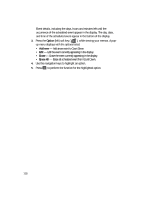Samsung SCH U340 User Manual (ENGLISH) - Page 121
Animation, Banner
 |
UPC - 635753463200
View all Samsung SCH U340 manuals
Add to My Manuals
Save this manual to your list of manuals |
Page 121 highlights
Display Settings Animation Animation lets you choose the multi-media or pictures that appear in your phone's display when you turn it on, turn it off, and while in standby mode (wallpaper). 1. In standby mode, press the MENU (left) soft key ( ), then press wxyz (for Settings) and @ (for Display), and abc for Animation. The following options appear in the display. • Wallpaper - Choose the graphic or animation that appears in your display when the phone is in standby mode. • Opening - Choose the animation that appears in your display when you turn on your phone. • Closing - Choose the animation that appears in you display when you turn off your phone. 2. Use the navigation keys to highlight the sub-menu that you wish to enter, then press the OK key. The following options appear in the display: • Wallpaper - Preloaded - Lets you select an image that is included with your phone. - My Image - Lets you select an image that you have downloaded to your phone. - Shuffle - Lets you select multiple images. These images are shown in random order. • Opening - Preloaded - Lets you select an image that is included with your phone. - My Image - Lets you select an image that you have downloaded to your phone. • Closing - Preloaded - Lets you select an image that is included with your phone. - My Image - Lets you select an image that you have downloaded to your phone. 3. Use the navigation keys to select Preloaded, My Image, or Shuffle images, then press the OK key. 4. Use the navigation keys to browse available images and animations for the selected sub-menu. 5. Press the OK key to select the image or animation appearing in the display. Banner Create your own personalized greeting that appears in the display while your phone is in standby mode. Changing Your Settings 121