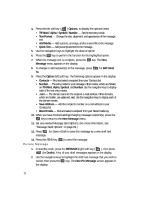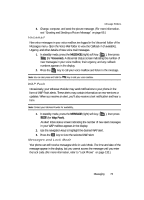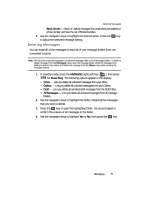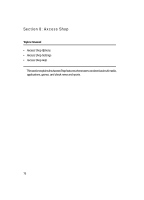Samsung SCH U340 User Manual (ENGLISH) - Page 71
Outbox, Drafts, Text Message
 |
UPC - 635753463200
View all Samsung SCH U340 manuals
Add to My Manuals
Save this manual to your list of manuals |
Page 71 highlights
Message Folders • Save Contact - Save the sender's number to your Contacts. • Save Media - Save any audio and/or image files. 5. Use the navigation keys to highlight an option. Press the OK key to perform the function for the highlighted option. Outbox Your phone stores outgoing messages in the Outbox, regardless of whether the message was successfully transmitted to, or received by, the addressee. Tip: Verify whether and when a message or e-mail was successfully received by enabling the Delivery Ack feature. 1. In standby mode, press the MESSAGE (right) soft key ( ), then press jkl (for Outbox) A list of your outgoing messages appears in the display. 2. Use the navigation keys to highlight a message that you wish to review, then press the OK key. 3. Press the Option (left) soft key ( ). The following options appear in the display: • Forward - Send a copy of the message to other Email addresses or phone numbers. • Lock/Unlock - Block or permit erasure of the message. • Erase - Erase the message. • Message Info - Displays information related to the selected message. 4. Use the navigation keys to highlight the desired option. 5. Press the OK key to perform the function for the highlighted option. Drafts Messages in the Drafts folder are those that have been composed but never sent. You can return to the Drafts folder at any time to view, edit, or send a draft message. Text Message 1. In standby mode, press the MESSAGE (right) soft key ( ), then press mno (for Drafts). A list of your draft messages appears in the display. 2. Use the navigation keys to highlight the draft text message that you wish to review, then press the OK key. The message text composition screen appears in the display. 3. Add/change text using the keypad. (For more information, see "Entering Text" on page 46.) Messaging 71