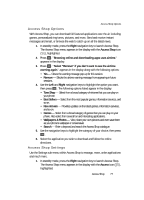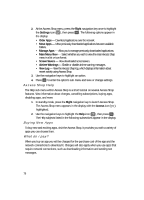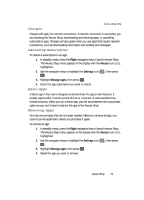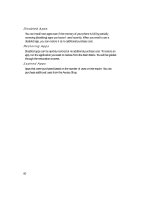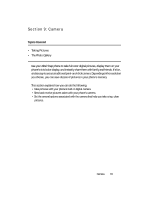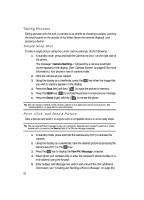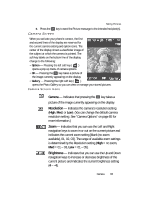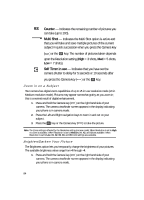Samsung SCH U340 User Manual (ENGLISH) - Page 82
Taking Pictures, Simple Snap Shot, Point, Click, and Send a Picture, Erase, New Pic Message
 |
UPC - 635753463200
View all Samsung SCH U340 manuals
Add to My Manuals
Save this manual to your list of manuals |
Page 82 highlights
Taking Pictures Taking pictures with the built-in camera is as simple as choosing a subject, pointing the lens [located on the outside of the folder (above the external display)], and pressing a button. Simple Snap Shot To take a single picture using the current camera settings, do the following: 1. In standby mode, press and hold the Camera key ( ) on the right side of the phone. The message "Camera Starting..." followed by a camera viewfinder screen appears in the display. (See "Camera Screen" on page 83 for more information.) Your phone is now in camera mode. 2. Point the camera at your subject. 3. Using the display as a viewfinder, press the OK key when the image that you wish to capture appears in the display. 4. Press the Save (left) soft key ( ) to save the picture to memory. 5. Press the SEND key ( OK ) to include the picture in a new picture message. 6. Press the Erase (right) soft key ( ) to erase the photo. Tip: You can change a number of the camera's options to suit particular uses for your pictures. See "Camera Options" on page 85 for more information. Point, Click, and Send a Picture Take a picture and send it to anyone with a compatible device in a few easy steps. Tip: You can send a Picture message to up to ten recipients. Separate each recipient's address or phone number with a comma in the Send to field of the Picture message composer. 1. In standby mode, press and hold the Camera key ( ) to activate the camera. 2. Using the display as a viewfinder, take the desired picture by pressing the Camera key ( ) or the OK key. 3. Press the OK key to display the New Pic Message composer. 4. Select (from your Contacts list) or enter the recipient's phone number or e- mail address using the keypad. 5. Enter Subject and Message text and/or add a Sound file. (For additional information, see "Creating and Sending a Picture Message" on page 66.) 82