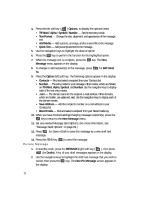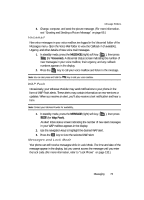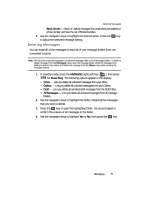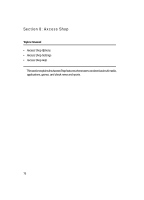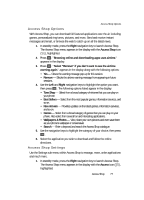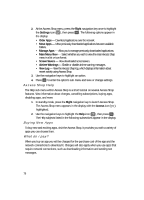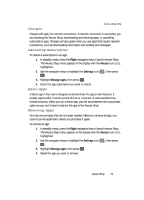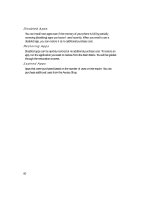Samsung SCH U340 User Manual (ENGLISH) - Page 75
Deleting Messages, Block Sender
 |
UPC - 635753463200
View all Samsung SCH U340 manuals
Add to My Manuals
Save this manual to your list of manuals |
Page 75 highlights
Deleting Messages - Block Sender - Block or Unblock messages from a specified web address or phone number, and View the List of Blocked senders. 3. Use the navigation keys to highlight the desired option. Press the OK key to adjust the selected message setting. Deleting Messages You can erase all of the messages in each/all of your message folders from one convenient location. Note: This function erases all messages in a selected message folder or in all message folders. To delete a single message, from the Messages menu, open the message folder where the message to be deleted is stored, then select and delete the message from the Option menu while viewing the message content. 1. In standby mode, press the MESSAGE (right) soft key ( ), then press for Erase Msg. The following options appear in the display: • Inbox - Lets you delete all unlocked messages from your Inbox. • Outbox - Lets you delete all unlocked messages from your Outbox. • Draft - Lets you delete all unlocked draft messages from the Draft folder. • All Messages - Lets you delete all unlocked messages from all message folders. 2. Use the navigation keys to highlight the folder containing the messages that you wish to delete. 3. Press the OK key to open the highlighted folder. You are prompted to confirm the erasure of all messages in the folder. 4. Use the navigation keys to highlight Yes or No, then press the OK key. Messaging 75