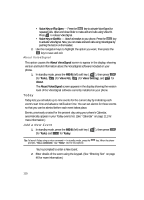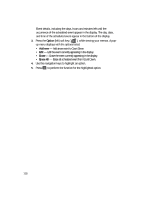Samsung SCH U340 User Manual (ENGLISH) - Page 113
Alarm Clock
 |
UPC - 635753463200
View all Samsung SCH U340 manuals
Add to My Manuals
Save this manual to your list of manuals |
Page 113 highlights
Alarm Clock 2. Use the navigation keys to browse tasks in your To Do List. Events are presented in order of priority. 3. Press the Option (left) soft key ( ) while viewing your To Do List. A pop-up menu containing the following options appears in the display: • Add new - Add new task to the To Do List. • Edit - Edit the task currently appearing in the display. • Erase - Erase the task currently appearing in the display. • Erase All - Erase all tasks from your To Do List. 4. Use the navigation keys to highlight an option. 5. Press the OK key to perform the function for the highlighted option. Alarm Clock Your phone has an alarm clock that can be set to go off once, or daily at a specified time. Once set, the alarm clock is easy to change or turn off completely. Note: The alarm doesn't function when the phone is turned off. If the time for an alarm that was set for Once has elapsed and the phone is off, the alarm occurs at the same time on the following day. 1. In standby mode, press the MENU (left) soft key ( ), then press tuv (for Tools) and jkl for Alarm Clock. The following options appear in the display: • Alarm Clock 1 • Alarm Clock 2 • Alarm Clock 3 2. Use the navigation keys to highlight an Alarm selection, then press the OK key. A Set Alarm screen appears in the display containing the following options: • Alarm - Turns the alarm Off or On. • Time - Select am or pm and enter the time for the alarm. • Alarm Interval - Select whether the alarm sounds Once, Daily, Mon-Fri, Mon-Sat, Every Sun, Every Sat, or Every Weekend. Use the navigation keys to highlight options and to select values for the options. Use the keypad to enter the time for the alarm. 3. Press the OK key when you're finished entering the time for the alarm. The alarm is set and the alarm icon ( ) appears in the top of the display. Tools 113