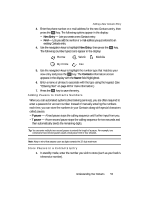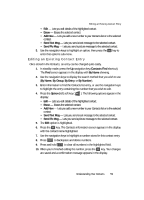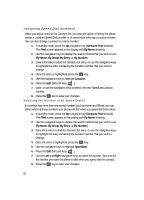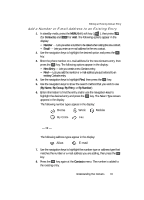Samsung SCH U340 User Manual (ENGLISH) - Page 57
Find by Name, Lets you edit details of the highlighted contact.
 |
UPC - 635753463200
View all Samsung SCH U340 manuals
Add to My Manuals
Save this manual to your list of manuals |
Page 57 highlights
Finding a Contacts Entry • Press the MENU (left) soft key ( @ for Find. ), then press ghi (for Contacts) and The Find screen appears in the display with By Name showing. 2. Use the navigation keys to select the method you wish to use to find the entry. The available Find methods are: • By Name - Search the Contacts alphabetically by name. • By Entry - Search the Contacts by entry number. • By Group - Search the Contacts by selecting from one of the five available groups. • By Number - Search the Contacts by phone number. Find by Name This option lets you find a Contacts list entry by its contact name. 1. In the Find screen, use the navigation keys to show By Name in the display. 2. Enter the name of the contact as it appears in your Contacts list. Example: If you saved a contact name as "Amy Smith", begin your search for that contact by pressing abc for "A". Note: As you enter letter, the entry number and names of the closest matches (thus far) appear in the display. 3. When the desired Contacts entry is listed in the display, highlight the contact using the navigation keys (if necessary). Then: Press the SEND key to dial the number associated with the named contact. - Or - Press the OK key to view information about the contact. - Or - Press the Option (left) soft key ( display: ). The following options appear in the • Edit - Lets you edit details of the highlighted contact. • Erase - Erases the selected contact. • Add New - Lets you add a new number to your Contacts list or to the selected contact. • Send Text Msg - Lets you send a text message to the selected contact. • Send Pic Msg - Lets you send a picture message to the selected contact. Understanding Your Contacts 57