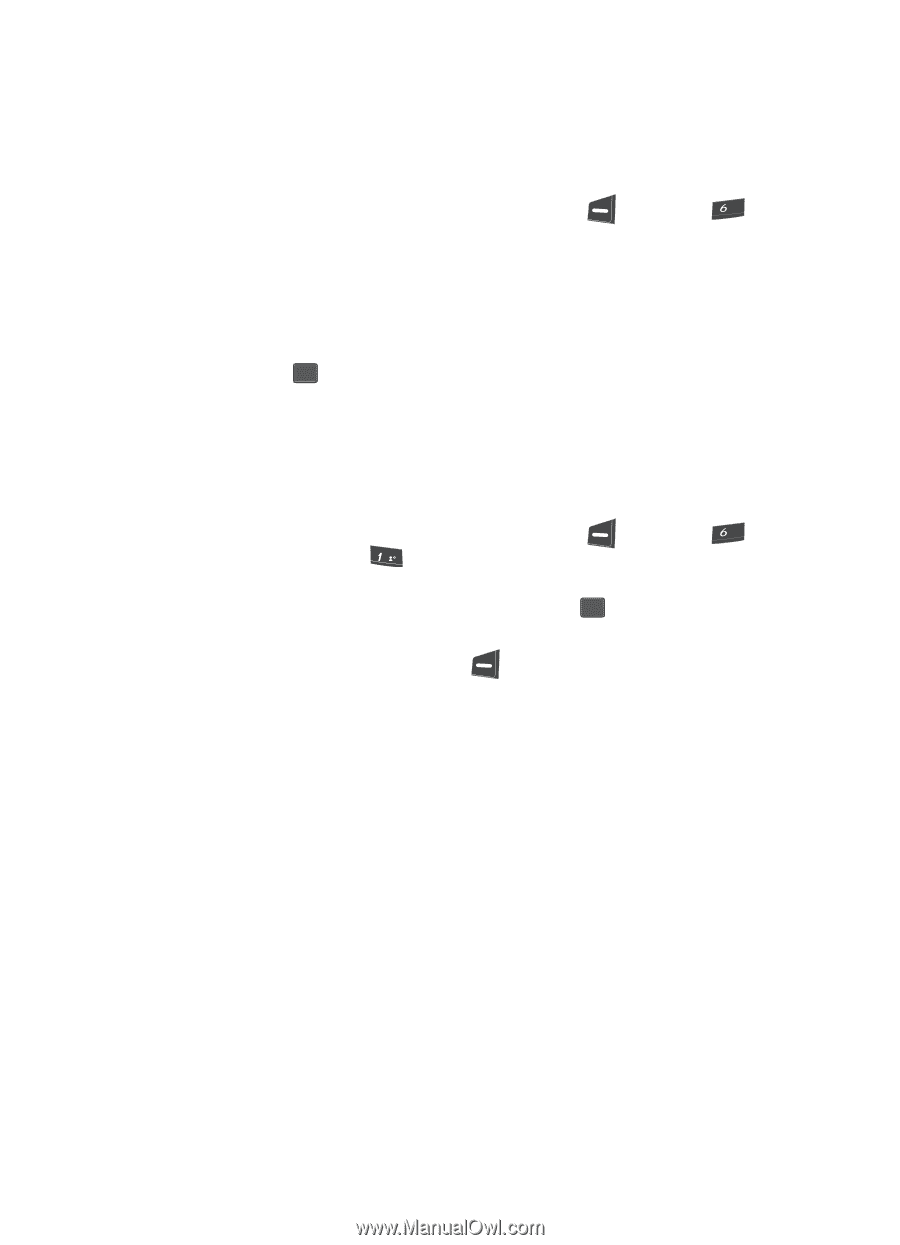Samsung SCH U340 User Manual (ENGLISH) - Page 97
Gallery, Using Image Gallery
 |
UPC - 635753463200
View all Samsung SCH U340 manuals
Add to My Manuals
Save this manual to your list of manuals |
Page 97 highlights
Gallery Gallery 1. In standby mode, press the MENU (left) soft key ( ), then press mno for Gallery. The following Gallery sub-menus appear in the display: • Image Gallery - Lets you choose the multi-media or pictures that appear in your phone's display. • Melody Gallery - Lets you assign melody tones for calls, alarms, and other alerts. 2. Use the navigation keys to highlight a sub-menu. 3. Press OK to enter the highlighted sub-menu. The following sections describe the above listed display sub-menus in greater detail. Using Image Gallery Image Gallery allow you to choose the multi-media or pictures that appear in your phone's display when you turn it on, turn it off, while in standby mode (wallpaper) and images to contacts. 1. In standby mode, press the MENU (left) soft key ( (for Gallery) and @ for Image Gallery. ), then press mno 2. Use the navigation keys to select Preloaded, Downloaded (if you have downloaded images), or Shuffle, then press the OK key. 3. Use the navigation keys to browse available images and animations. 4. Press the Option (left) soft key ( display. ). A popup menu appears in the When using a preloaded image, the following options appear (see "Preloaded Image Options" on page 98 for more information): • Assign • Shuffle Image • Image Info When using a downloaded image the following additional options appear in the display (see "Downloaded Image Options" on page 98 for more information): • Assign • Shuffle Image • Rename • Lock / Unlock • Erase • Erase All • Image Info Gallery 97