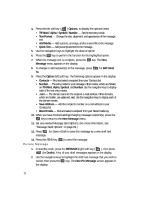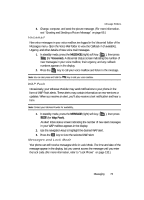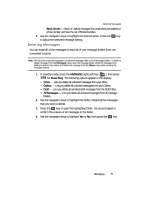Samsung SCH U340 User Manual (ENGLISH) - Page 70
Voicemail, Voicemail Setup, Check your Voicemail, Message Folders, Inbox
 |
UPC - 635753463200
View all Samsung SCH U340 manuals
Add to My Manuals
Save this manual to your list of manuals |
Page 70 highlights
• Press the View (right) soft key ( ) to open the message, your call remains connected. Voicemail Voicemail allows callers to leave voice messages in your voice mailbox, and lets you review, play, and delete your voice messages any time you are in a network coverage area. Voicemail Setup Before callers can leave voice mail messages, you must first set up your account. See "Setting Up Your Voice Mail" on page 11 for more information. Check your Voicemail 1. In standby mode, press and hold the @ key until you're connected to the Voicemail system. A recorded message prompts you for a password. 2. Enter your password. Follow the recorded prompts, to listen to your voice message, change administrative options, and so on. Tip: You can also check your Voicemail by using entries in the Voicemail folder. See "Voicemail" on page 73 for more information. Message Folders Inbox Received messages of all types (except Voice Mail) are stored in the Inbox. 1. In standby mode, press the MESSAGE (right) soft key ( ghi (for Inbox) to open the Inbox folder. ), then press Tip: While in a call, press the MSG (right) soft key ( ) to open the Messages menu. 2. Use the navigation keys to highlight an incoming message that you wish to view. 3. Press the OK key to view the highlighted message. 4. While viewing your message, press the Options (left) soft key ( following options appear in the display: ), The • Reply - Lets you reply to a message. • Lock/Unlock - Block or permit erasure of the message. • Erase - Erases the selected message. • Forward - Lets you forward the message to other Email addresses or phone numbers. 70